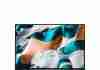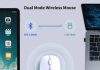Laptop fans remove heat from sensitive parts on the motherboard, such as the CPU.
They are, however, prone to get clogged with dust and debris from the atmosphere when they suck air in.
This will result in overheating. Keep reading to learn how to clean a laptop fan.
Dust and soil fragments can be blown away from the fan assembly with a can of compressed air.
A portable dust blower with relatively low pressure can produce the same results.
If you don’t have any of these things, a soft fabric, cotton balls, or cotton swabs may be used to clean them.
Of course, the amount of debris on the fan will make cleaning more difficult. In some cases, a complete fan disassembly may be needed to enter deeply entrenched dirt and soil.
Review contents
How to Clean A Laptop Fan?
To clean the fan thoroughly, you must open up the laptop. A basic Philips head screwdriver can loosen several of the screws.
Others have a single body. The bottom cover must be carefully removed from the chassis at this stage.
A clean work surface is essential, and a method for arranging the screws you extract is also helpful.
Remove the fan from its mount when the laptop is open to clean it separately from the other components. To do that, unscrew it and unplug the cord from the motherboard.
Following the disassembly, there are four different methods to clean a laptop fan:
- Compressed Air / Air Blower
- Laptop Cleaning Brush Kit
- Soft Cloth / Cotton Balls
- Rubbing Alcohol
Clean A Laptop Fan With Compressed Air Can / Air Blower
Compressed air in a can is ideal for electronic use. No moisture will damage the electrical components because it’s dry air. Furthermore, the strain is closely regulated to avoid damage to your system.
You will point the compressed air nozzle at the part of the fan you want to vacuum. Short blasts of air can then be used to dislodge the fan’s dust and dirt.
With a hand-held dust blower, you will get the same results. Use just the ones designed for cleaning delicate electrical components.
Advantages
Compressed air is more suitable for difficult-to-reach areas. Furthermore, since it is under heat, it is ideal for dislodging even larger dust clumps and delivering a more detailed clean without causing the fan to be disassembled.
You can save compressed air cans and use them again the next time you clean your fan. Many hardware shops sell them at a fair price when they run out.
Caution
Understanding how to clean a laptop fan with compressed air properly is essential. Since they use so much air pressure, some dust blowers are unsuitable for fragile electrical components. As a result, using them on your laptop fan can result in injury.
It’s also worth noting that compressed air can often worsen the problem by catching dust particles in the fan. Consequently, it’s important to double-check the fan to make sure it’s as clean as you require.
Clean A Laptop Fan Using A Cleaning Brush Kit
Computer PC Keyboard Laptop Electronics Camera Small Cleaning Brush Kit (Black, Set of 7)
$12.99 in stock
Different sizes and types of brushes are available for cleaning other parts of the PC. Using brushes is an excellent alternative to compressed air. You must first choose the right brush to clean the laptop fan with meetings.
You can use slightly harder brushes since a fan is not as delicate as a motherboard or other electronic circuits.
Make sure you clean the rim as well as each blade. If the cable connector has accumulated dust, clean that as well.
Advantages
You can employ this method if you do not have a compressed air can or an air blower lying around. You can even use a spare toothbrush. However, if the toothbrush has stiff fibers, ensure you are very gentle with the cleaning processor.
Caution
Using a brush that is too rough will cause the electronics to be affected. Cleaning the fan blades and rims should not be a problem, but when cleaning fragile electronics with a brush, use a gentle one and apply very light pressure.
Clean A Laptop Fan With A Soft Cloth / Cotton Balls
ECO-FUSED Microfiber Cleaning Cloths - 5 Pack - Double-Sided Cleaning Cloths - Microfiber and Suede Cloth for Smartphones, LCD TV, Tablets, Laptop Screens, Camera Lenses and Other Delicate Surfaces
Without using compressed air, here’s how to clean a laptop fan. You’ll need a soft, clean cloth for this. You may also use cotton balls or swabs, but avoid leaving any fabric fibers behind.
When ready, rub the dust off the fan, making sure to reach all the surfaces. This means that even the surface under the blade needs to be accounted for.
Cotton swabs are used in this phase. If they’re small enough, you can fit them between the fan blades or around them to reach the hard-to-reach areas. Any portions of the fan can need to be disassembled.
Read Next – Best Laptops For Programming
Advantages
This system makes use of items you may already have on hand. As a result, it is much less expensive in the long term because you can handle it yourself.
Caution
When wiping down the fan blades, softly keep them down to prevent them from spinning on their axis. This should make the job a little easier.
It would be best if you didn’t use undue force since you do not want to harm the fan unintentionally. Too much strain on such a fragile part can be catastrophic.
Read Next – Best Laptop Cooler
Clean A Laptop Fan Using Rubbing Alcohol
91% Isopropyl Alcohol 32 fl oz Bottle (2 Bottles)
Rubbing alcohol like isopropyl (IPA) will help when you have caked dirt on your laptop fan. To remove dirt, dab a little alcohol on a clean cloth and gently rub the area.
You should use the purest form of isopropyl on your electrical parts. You should have no difficulty doing so if the purity is 90 percent better, as it vaporizes quickly after application.
It can also be used on electrical parts because if the fan’s controller board is dirty, you can use it to clean it.
Advantages
IPA evaporates fast and leaves no residues. As such, it’s excellent for electrical components. It can remove anything from dust to greasy smears on the fan.
Caution
First and foremost, make sure that all isopropyl has dried up before reinstalling the fan. It’s also worth noting that the alcohol and the vapors are flammable, so keep the gadget turned off and away from any open flames while using it.
Although IPA can be used on metallic parts of the fan assembly, it can cause unintended reactions on certain plastics, so don’t use too many on the plastic fan blades.
Read Next – How To Clean A Laser Mouse? – Mouse Cleaning Guide
How To Clean A Laptop Fan Without Compressed Air
If you don’t have access to an air compressor or a can of compressed air, you can use a soft cloth and rubbing alcohol instead.
To use the rubbing alcohol, you must first clean the rigid and bulky dust from the fans. Compressed air can assist with dust removal, but you can also use a soft brush to softly clean the fan before using rubbing alcohol or a soft cloth to clean it properly.
Also Read: Best Laptop For AutoCAD
Final Thoughts
Knowing how to clean a laptop fan is a remarkable ability if you want to keep your machine running smoothly. Rubbing alcohol (isopropyl) may be applied to the fabric to remove stubborn stains.
This can be done with a can of compressed air. You should also go to the manual road and brush the dirt away with a warm, dry rag.
Be gentle when cleaning the fan, and separate it from the rest of the motherboard to simplify your job. The laptop should also be turned off during the operation.
Read Next – How to Clean a Greasy Keyboard? – Easy Guide
Falcon Dust, Off Compressed Gas (152a) Disposable Cleaning Duster, 1, Count, 3.5 oz Can (DPSJB),Black
Features
- Falcon Dust-Off Aerosol Compressed Gas (152a) Disposable Cleaning Duster, 1-count, 3. 5 oz can The Original Duster 100% Ozone Safe A Bitterant is added to the Compressed Gas to Discourage Inhalant Abuse The Versatile Cleaning Tool
- Compact
- Indispensable for places where space is tight
- Same efficient blasting power as larger models
- 100% Ozone safe Bitterant added to help discourage inhalant abuse
Computer PC Keyboard Laptop Electronics Camera Small Cleaning Brush Kit (Black, Set of 7)
$12.99 in stock
Features
- Wide variety of brushes, different bristles hardness & sizes for different tasks all the time
- The 2 longer handle brushes with stiff bristles are good for some heavy duty scrubbing such as grout
- The brush with yellow bristle and small soft brushes clean those finer detail, made for hard to reach places
- This computer cleaning brush kit is very suitable for use with Compressed Air Dusters, Dust Cleaning Gel, and Vacuum Cleaners
- Great for routine electronics maintenance, using it for mechanical gaming keyboards, PCB, fans, electric razor, humidifier, window track, printer, sewing machine
ECO-FUSED Microfiber Cleaning Cloths - 5 Pack - Double-Sided Cleaning Cloths - Microfiber and Suede Cloth for Smartphones, LCD TV, Tablets, Laptop Screens, Camera Lenses and Other Delicate Surfaces
Features
- HIGH QUALITY MICROFIBER CLOTHS ⭆ The pack includes 5 double-sided cleaning cloths (6.6 inch x 6.2 inch) Black Side: Microfiber & Blue Side: Suede. The very fine fibers of the cloth is perfect to pick up grease and dirt.
- PERFECT for DELICATE SURFACES ⭆ These soft cloths are a perfect choice to wipe electronic screens, glasses, camera lenses, smartphones, tablets, and LCD screens.
- IDEAL SIZE ⭆ The size is good enough to clean TV screens, computer monitors and LCD screens. Each microfiber cleaning cloth can be used to quickly remove fingerprints, dust and smudges from the screen of your phone, tablet, TV, notebook , glasses, camera lenses, smartphones and more.
- SCRATCH-FREE CLEANING ⭆ You can use each cloth to wipe away the dust and dirt without worrying about any damaging marks or scratches.
- RE-USABLE and LONG LASTING ⭆ These cloths can be used repeatedly. You’ll save money and cut down on household waste. You can wash them by hand or machine, but avoid ironing or bleaching.
91% Isopropyl Alcohol 32 fl oz Bottle (2 Bottles)
Features
| Part Number | SPPPOA056335 |
| Is Adult Product | |
| Size | 32 Fl Oz (Pack of 2) |
Enimatic 6-in-1 Professional PC Cleaning Kit | Computer Cleaning Kit to Clean Up Computer Hardware & Fans | Desktops, PCs, Fans, & Laptop Cleaning Kit
Features
- Made by Enthusiasts for All - We put every tool you'll need in 1 computer cleaning kit. Clean your electronics of dust/crumbs, organize loose cables, and make your set up feel like new again.
- What's Included? -The computer cleaning kit includes 1 Large Microfiber Cloth to get the obvious grime. 3 Cleaning Brushes (Small, Medium, Large) to dig deep for the extra gunk. 100pcs of 6 Inch Zip Ties to tidy up loose cables inside or outside of your computer. Lastly, 1 Screen Cleaning Cloth to make your monitor, camera lenses, and webcams shine.
- All-In-One Kit - Whether you're looking to deep clean the inside of your electronics such as motherboards, heat sinks, and fans, or just want to tidy up around your computer set up this kit has all the tools you need.
- Works Great for Other Electronics - While we designed this cleaning kit for computers, we have noticed it works remarkably well for cleaning other electronics such as phones, tablets, cameras, keyboards, air pods, and even your electric hair trimmer!
- The Ultimate Solution - Save your money and time with our 6-in-1 cleaning kit. It has every tool you need to deep clean your electronics in just 1 purchase!
KLIM Cool Metal Laptop Cooler Fan - New 2023 - The Most Powerful Gaming External Air Vacuum - Computer USB for Immediate Cooling - Slim - Portable - Quiet
2 used from $18.95
Features
- ✅MAXIMISE THE LIFESPAN OF YOUR LAPTOP. KLIM Cool+ features a high-powered reliable motor that propels massive volumes of air through your laptop, cooling it down in seconds. Avoid overheating now!
- ✅ DESIGNED FOR MAXIMUM COOLING. The KLIM Cool+ is 20% more efficient than the KLIM Cool due to its slightly larger size and faster fan. The maximum speed is 4500 RPM. Its metal structure serves as a heat sink, increasing its efficiency. Our lab tests show an average temperature reduction of 69.26°F.
- ✅COMPATIBILITY AND USAGE. The KLIM Cool+ works with laptops that have a side or rear air exhaust. We offer four rubber sleeves to ensure the best possible fit with your laptop's air exhaust. ⚠️ WARNING: It is ideal for flat surfaces (desk, table) but its weight puts additional strain on its fastening method. If you plan to use it on non-flat surfaces, the KLIM Cool will be more suitable.
- ✅EASY TO USE AND PORTABLE. With the buttons on the front, you can simply switch between modes, adjust the fan speed and view the speed on the display. The KLIM Cool+ laptop fan cooling pad is light and is small enough to fit in your palm.
- ✅DURABLE WITH 5 YEAR WARRANTY. Made with premium materials, the KLIM Cool+ laptop cooler stand is designed to stand the test of time. We provide a 5 year warranty and our specialists are available to you 24/7.
Famaster Compressed Air Duster & Mini Vacuum Keyboard Cleaner, Cordless Air Duster Canned Air Can, Electric Dust Spray, Keyboard Cleaning Kit for Laptop Computer Electronics PC Cleaning
$19.99 in stock
Features
- [Powerful Mini Vacuum/Air Duster] 6000PA high power electric air duster, front side for vacuum up the dirt from keyboard easily and back side to blow dust away. And also no static produce during clean computer tower
- [No More Canned Air] Famaster laptop cleaner can be used thousands times, no air polluted or water vapor spray out, no freeze or abuse, safe to devices. And the computer cleaner could clean at any angle as long as you need, it’s a great gift to everyone
- [3-IN-1 Electronic Cleaner] Mini vacuum, electric duster, vacuum sealer 3 functions switchable, and 2 keyboard cleaning kits offered. Famaster computer duster has more practical than other disposable compressed air cans or desk vacuum
- [Rechargeable Canned Air Duster for Computers] Famaster keyboard cleaner air spray come with 6000mAh batteries and an USB fast charging cable which allows air spray can duster could be fully charged within 3 hours and running around 25minutes. 11oz only easy to hold and carry
- [2 Computer Cleaning Kits] Famaster laptop cleaning kit has a stainless steel keycap puller for pull up keys easily and the high density multifunctional brush nice for brush away the dirt accumulated inside keyboard or stick on computer’s fans
VMOK Compressed Air Duster, 3 Gear 100000RPM Electric Cleaner Air Duster with LED Light, 9000mAh Electric Duster Keyboard Cleaner for Laptop, Computer
$39.99 in stock
3 used from $29.58
Features
- 3 Gear Adjustable Speeds: VMOK Compressed air duster with an upgraded 100000RPM motor, which supports deep cleaning. The electric air duster has 3 wind speeds for cleaning different equipment. Which can generate super-strong air to effectively separate dust and air, continuously provide high-pressure air to remove dust.
- Type-C Charging Design: VMOK Compressed air Duster Electric duster can be used as replace compressed canned air and can be recharged and used repeatedly. it more environmentally friendly and energy-efficient, and produce no chemicals in the cleaning process , liquid or ice. It protects your electronics from liquids. Built-in 9000mAh rechargeable battery, which can run continuously for 20-30 minutes.
- LED Lighting: The VMOK air duster has an LED light, allows you to easily clean the dark corners and brings great convenience to your cleaning work. The first button of the VMOK air duster is to control the switch of the light, which is more energy-saving and environmentally friendly than other air duster.
- 6 Nozzles and 3 Brushes: The VMOK compressed air duster is equipped with 6 different nozzles & 3 cleaning brush, 360° no dead angle dust blowing, unlimited cleaning, suitable for various occasions, to meet different cleaning Demand, suitable for dust removal of computer cases, keyboards, cars, sofas, fans, lily windows, etc. It can also be used to inflate swimming rings, bouncy beds, yoga balls, and more.
- Eco-Friendly & Energy-Efficient: Alternative to canned air VMOK Compressed Air can be recharged and used repeatedly. It is more energy-efficient and environmentally than constantly buying canned air, save money, cordless air dusters electric is a onetime investment, you can have a permanent air duster electric.It's the perfect choice for home, office, and car dust cleaning.
Laptop Cleaning Kit (5 pc) - Keyboard Cleaning Kit - Includes Laptop Screen Cleaner, Air Blower, Brush, Keyboard Gel, and Microfiber Cloth - PS4 Cleaner - Keyboard Cleaner & Computer Cleaner by Altura
Features
- LAPTOP CLEANING KIT - Altura Photo's 5 piece laptop cleaning kit is the perfect solution for cleaning laptops, computers, and electronics. 100% safe for all electronic surfaces, this kit holds all the cleaning essentials for office and home equipment.
- WHAT'S INCLUDED - Included in this 5 piece laptop cleaning kit is an Altura Photo 2 oz screen cleaner spray, 1 cleaning brush, 1 air blower, 1 dust cleaning gel (100g), and 1 large Magicfiber microfiber cleaning cloth (16” x 16”).
- BE DEBRIS FREE - Remove dust and debris in seconds. The brush, air blower, and gel quickly removes dust and debris. Simply spray the cleaning solution onto the Magicfiber microfiber cloth, then wipe the screen for a spotless, streak-free finish.
- SAFE TO USE - This laptop cleaning kit is 100% safe to use on all electronics, laptops, computers, keyboards, and more. Easily clean keyboards, display screen surfaces, and electronics without leaving scratches or streaks.
- WE ARE ALTURA PHOTO - On one side of the lens is the moment. On the other side is you. Capturing the moment has a lot to do with the gear in your hands. We provide quality and affordable photography and cleaning options for your everyday life.
PeroBuno Compressed Air Duster & Mini Vacuum Keyboard Cleaner 3-in-1, New Generation Canned Air Spray, Portable Electric Air Can, Cordless Blower Computer Cleaning Kit
$22.99 in stock
Features
- [UPDATED AIR DUSTER] As an updated compressed air duster, there’s no more air leaks. You can also use this air duster to blow the dust away from computers with higher efficiency compared to other compressed air can dusters. PeroBuno keyboard cleaner adopted rechargeable battery and cordless free design which is portable for you to clean desk, laptop, pc, computer and so on.
- [POWERFUL MINI VACUUM CLEANER] PeroBuno mini car vacuum can help you solve hard-to-reach problems easily and get rid of tangled and bulky cords. This mini vaccums cleaner is good at vacuuming the corner of computers, keyboard, sofa or car seats. It’s higher suction power which can clean the dust in the deep easily and efficiently.
- [REUSABLE AIR DUSTER & MINI VACUUM] Please forget the disposable compressed gas duster. No more need disposable air cans because you can use this air duster as many times as you want. Vacuum cleaner comes with 6000mAh rechargeable batteries, offering a 10W fast-charging system which can get fully charged in only 3 hours to operate for up to 25 minutes at a stretch, even at the highest output state.
- [HIGH COST PERFORMANCE] Buying three kinds of different nozzles and mini brush at a time and say goodbye to disposable air cans from now on which can saves you lots of money. 3-in-1 multifunctional design with nice price makes this keyboard cleaner become perfect gift for your friends or family members.
- [SEAMLESS EFFICIENT DESIGN] This cordless air duster has three different nozzles, one for blower mode, one for vacuum mode and another one for food sealer mode. If your computer, sewing machines or other accessories dwells stubborn dust particles, you can clean them quickly and effectively by keyboard vacuum without much hassle.
Cleaning Repair Tool Kit for PS4 PS5, TECKMAN TR9 Torx Security Screwdriver with PH00 PH0 PH1 Phillips Screwdriver Set for Sony Playstation 4,5 Main,Controller Tear Down and Dust Removal
Features
- [COMPLETE SCREWDRIVER SET FOR PS4 PS5]: This kit include the MUST HAVE T9 torx security screwdriver for ps4 with PH0 PH1 phillips screwdriver, and PH00 phillips can be used to remove these tiny screws on PS4 and PS5 controller perfectly.
- [MAGNETIC SCREWDRIVERS]: These screwdrivers are all magnetic to hold tiny screws,convenient to use.
- [PS4 CLEANING TOOL KIT]: To open and clean PS4 PS5, you'll also need opening tools with pry bars,tweezer and brush which are all included in this kit, complete and make it easy for cleaning.
- [DURABLE CONSTRUCTION]: The precision screwdriver bits are made of good S2 steel, specially hardened with heat treatment which is more precise and durable than silver colored CRV bits,high quality for long time use. Ergonomic design, nice screwdrivers.
- [NON-SKID FLEXIBLE HANDLES]: The handle is made of TPR and PP material which is non-skid with flexible cap, easy and pretty comfortable to grip in hand and convenient to use for different kinds of repairs.