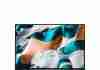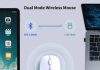How to clean a greasy keyboard? We can help you with this.
Due to regular use, you may see that your laptop keyboard or an external (wired or wireless) keyboard becomes greasy or sticky with time.
This may lead to annoyance when using the keyboard and concerns such as keys not clicking correctly or the keyboard releasing unsanitary vibes. As a result, learning how to clean a greasy keyboard is mandatory to keep the peripheral in optimum functioning and sanitary condition.
A laptop keyboard can be washed with a Q-tip and a dampened cloth soaked in dish detergent and water. Q-tips and a dampened fabric with rubbing alcohol should be used to de-grease an external keyboard. You should also remove the keycaps and wipe them with a moist or dry cloth before reinstalling them (for a mechanical keyboard with removable keycaps).
Let’s take a closer look at the process and any helpful hints.
Review contents
How to Clean a Greasy Keyboard?
Grease and oils on a keyboard are common problems that people often face. Here’s how to clean and restore its condition, whether you use a laptop keyboard or an external one.
Cleaning Your Greasy Laptop Keyboard
Here is the procedure to clean a greasy laptop keyboard:
Items You Need:
- A Bowl
- Dish Detergent
- Microfiber cloths
- Q-tips
- Rubbing Alcohol
Member's Mark 91% Isopropyl Alcohol (32 Fl. Oz, 2 pk.) by Members Mark
Q-tips Safety Swabs, Family Size, 625 ct (Pack of 2)
$13.00 in stock
MR.SIGA Microfiber Cleaning Cloth,Pack of 12,Size:12.6" x 12.6"
$12.98 in stock
Dawn Ultra Dishwashing Liquid Dish Soap (4x19oz) + Non-Scratch Sponge (2 Count), Original Scent
Sterilite Plastic Bowl 6 Qt
Read Next – 10 Best Keyboards For Writers
The Cleaning Process:
- Before cleaning, please turn off the laptop and unplug it from all power sources. Disconnect the other cables and devices connected to it as well.
- Tilt the laptop upside down when holding it in your hands. Then, please give it a gentle shake. This would aid in removing any sizeable sticky food particles or other traces that may have been lodged in the keyboard’s nooks and crannies.
- Fill a bowl halfway with warm water and apply some dish detergent. Mix all in thoroughly.
- Soak a piece of microfiber cloth in the mixture for a few minutes.
- Then, by pressing and twisting, squeeze out the excess liquid. The outcome would be a damp cloth.
- Wipe off the laptop keyboard with the cloth, getting into the crevices. Since the detergent combination will strip the grease from the keyboard, it will look smooth.
- When you’ve finished wiping the keyboard, dry it with another cloth.
- Additionally, gently wipe the sticky soil between the keys with Q-tips.
- You can start using your laptop when the keyboard has dried completely.
- Finally, sanitize the keyboard with rubbing alcohol by wiping it down with a sterile microfiber cloth or cotton buds.
Cleaning Your Greasy External Keyboard
Here is the procedure to clean a greasy external keyboard. Note that we will use rubbing alcohol as a solvent to dissolve the grease deposited on the keyboard.
Items You Need:
- Q-tips
- Rubbing Alcohol
- Microfiber cloths
Member's Mark 91% Isopropyl Alcohol (32 Fl. Oz, 2 pk.) by Members Mark
Q-tips Safety Swabs, Family Size, 625 ct (Pack of 2)
$13.00 in stock
MR.SIGA Microfiber Cleaning Cloth,Pack of 12,Size:12.6" x 12.6"
$12.98 in stock
Dawn Ultra Dishwashing Liquid Dish Soap (4x19oz) + Non-Scratch Sponge (2 Count), Original Scent
Sterilite Plastic Bowl 6 Qt
Keyboard Cleaning Kit Laptop Cleaner, 10-in-1 Computer Screen Cleaning Brush Tool, Multi-Function PC Electronic Cleaner Kit Spray for iPad iPhone Pro, Earbuds, Camera Monitor, All-in-One with Patent
Hagibis Cleaning Soft Brush Keyboard Cleaner 5-in-1 Multi-Function Computer Cleaning Tools Kit Corner Gap Duster Keycap Puller for Bluetooth Earphones Lego Laptop Airpods Pro Camera Lens (Red)
$8.99 in stock
2 Pack Keyboard Cleaner, Dust Cleaning Gel with 5 Keyboard Cleaning Kit Detailing Cleaning Putty for Car Dash & Vent Universal Office Electronics Cleaning Kit Laptop, Calculators, Speakers & Printers
$8.99 in stock
2 used from $7.99
Laptop Screen Keyboard Cleaner Kit, Electronics Cleaning Tool for MacBook iPad iPhone Pro, Brush Tool for Tablet, Computer, PC Monitor,TV Camera Lens, Computer Vacuum Cleaner
Keyboard Cleaner Sets Switch Keycaps Puller Flat File for Mechanical Keyboard Cleaning Kits Small Brushes for Clean Computer Keyboard Dust Off PC Cleaning Tools
Rong Xuan Super Clean Keyboard Slime Dust Cleaner,Reusable Magic Keyboard Dust Soft Mud,Universal Gel Dust Slime Cleaner for Phone,Car Vents,Laptops,Cameras,Printers,Calculators, Screens (Blue)
$4.99 in stock
SIN SHINE Keyboard Cleaner 7-in-1 Electronics Cleaner Kit - Laptop Cleaner Keyboard Cleaner Set with Keyboard Brush - Electronic Cleaner Box for PC Monitor, TV, Phone, Computer (BBH01-White)
$15.99 in stock
Read Next – HP 255 G7 Review
The Cleaning Process:
- Cleaning a wired keyboard, make sure the external keyboard is unplugged first. It would help if you also took out the batteries from a wireless keyboard as a precaution.
- Slowly turn and shake the keyboard while keeping it in your hands to automatically remove oversized particles and other residues.
- Dip a Q-tip into the rubbing alcohol to dampen it. The Q-tip mustn’t be too wet.
- Clean the area around the keyboard keys with it. As you will see, the Q-tip can gather debris, and you can need more than one Q-tip to clean the area around all the keys properly.
- Dispose of the Q-tips correctly until you’ve finished.
- Wet a microfiber cloth with rubbing alcohol to ensure the fabric isn’t so wet. Alcohol can otherwise cause critical harm.
- Clean the keys and areas between them using the damped cloth.
- Take another dry microfiber cloth to remove the wetness on or around the keys. You will see that the keyboard appears cleaner than before and free of grease and oil residues.
- You should insert and plug the batteries (wireless for a wireless one) if you know there is no wetness left on the keyboard.
- Start using your clean keyboard again.
Cleaning a Mechanical Keyboard with Removable Keycaps
If you have a mechanical keyboard with removable keycaps, you can remove them through a keycap puller.
Take a photo of the keyboard first, and then remove the keycaps. Next, use a dry microfiber cloth to rub all the keycaps gently.
You may use a bit of solvent, like rubbing alcohol on the cloth, but be careful not to overuse it; otherwise, it can affect the keycaps and the printed letters.
Allow the keycaps to dry completely before inserting them on the keyboard. The photo you took earlier would help you for this purpose.
The Causes of Greasy Keyboards
Over time, keyboards may get sticky or greasy. There may be a variety of explanations for this, and we’ll go through them here.
Natural oils formed by your fingers include a coating of oil and grease on the keys when you use them. If you have oily skin and use a laptop or an external keyboard, this can be a problem. However, since this will damage the peripheral, you can clean it daily and keep it free of oils and grease.
Another explanation is that people often eat while using computers. The oils from the food are passed to the keyboard through your fingertips, accumulating grease and oils on and around the keys. As a result, experts recommend that you not eat or drink near your machine.
An oil leak on your desktop or external keyboard is also a probability. This may be more harmful, so you can immediately turn off your screen and clean the keyboard.
The oil might have been under the laptop’s keyboard and damaged the internal components. As a result, you should take your computer to a reputable computer repair shop to get it cleaned.
Also Read: How To Clean A Laser Mouse
Final Thoughts
We hope that the knowledge given here on cleaning a greasy keyboard will assist you in maintaining the peripheral in good working order.
Following the abovementioned procedures, the keyboard should be smooth, polished, and free of greasy or sticky stains.
Take notice that the techniques for desktop keyboards and external keyboards are distinct. As a result, observe the steps strictly.
Member's Mark 91% Isopropyl Alcohol (32 Fl. Oz, 2 pk.) by Members Mark
Features
- Antibacterial cleansing agent for minor cuts and abrasions
- For preparation of skin prior to an injection
- Helps prevent risk of infection
Q-tips Safety Swabs, Family Size, 625 ct (Pack of 2)
$13.00 in stock
Features
- Pack of 2, Each 625 Count, Total 1250 SWABS
- Perfect eye shadow applicator. Dust on shimmering powder to highlight cheekbones.
- Pretty and Polished: Fill in lips with your favorite gloss or lipstick with Q-tips cotton swabs.
- 100% Cotton is Soft, Safe and Pure
- More cotton at the tip than any other cotton swab
MR.SIGA Microfiber Cleaning Cloth,Pack of 12,Size:12.6" x 12.6"
$12.98 in stock
Features
- ULTRA SOFT MATERIAL & SCRATCH FREE - Ultra soft and highly absorbent microfiber cleaning cloths, great for cleaning windows, kitchenware, car or other delicate surfaces.
- ABSORBENT & LINT FREE - Made of 85% Polyester, 15% Nylon. These non-abrasive cleaning rags can soak up water from the countertop and tables instantly and without lint or streaks left behind. Clean with or without water, from worktops, appliances to kitchens, bathrooms, mirrors etc, they will make your house sparkling.
- TACKLE VERSATILE CLEANING JOBS - These premium microfiber towels are also perfect dish rags which don't smell, removes grease and particles from microwave oven, plates, pots or pans effortlessly. Not only that, you will be amazed they are also terrific duster that removes fingertips from silverware and glasses easily and leaves your kitchen spotless.
- REUSABLE & LONG LASTING - These microfiber towels feature high quality stitching with reinforced edges, they are durable and made to last hundreds of washings. They are lightweight, super absorbent and dry quickly, use them everyday to enjoy your cleaning.
- MR.SIGA's mission: Make your housework easier, and make the world cleaner. Should you have any questions about the product or after-sale service, please do not hesitate to contact us. We are here for support and advice!
Dawn Ultra Dishwashing Liquid Dish Soap (4x19oz) + Non-Scratch Sponge (2 Count), Original Scent
Features
- Contains 3x more grease-cleaning power (cleaning ingredients per drop vs. The leading competitor's non-concentrated brand)
- Concentrated formula helps you get through more dishes with less dishwashing liquid
- Original Scent. 50% Less Scrubbing
- Comes with 2-pack of Dawn sponges
- Dawn Ultra Dishwashing Liquid Dish Soap Refill, Original. Usage instructions-Do not add bleach. Not for use in dishwashers
Sterilite Plastic Bowl 6 Qt
Features
- Plastic Bowl
- 6 qt.
- Plastic
- White
- Bulk
Keyboard Cleaning Kit Laptop Cleaner, 10-in-1 Computer Screen Cleaning Brush Tool, Multi-Function PC Electronic Cleaner Kit Spray for iPad iPhone Pro, Earbuds, Camera Monitor, All-in-One with Patent
Features
- 【UPGRADED LAPTOP CLEANING KIT 】 The laptop cleaning kit comes with a number of accessories including a retractable large brush, polishing cleaning cloth X 2, keycap puller, metal pen tip, flocking sponge, thin soft brush, soft plastic lens cleaning pen, 5 replacing cloth, large cleaning microfiber cloth. You deserve the comprehensive computer cleaning kit at a low cost
- 【PROFESSIONAL KEYBOARD CLEANING KIT】 The keycap puller can pull out the keycaps of gaming keyboards and mechanical keyboards. A retractable keyboard brush works on laptops and keyboards, while the mini high-density brush is great for deep cleaning between keys for cleaning between flatter keys on a laptop, the metal pin tip gently removes any. This electronic cleaning kit totally meets professional cleaning needs
- 【SCREEN CLEANER TOOL】This keyboard cleaner kit is easy to use and can clean your keyboard and electronic screen with just one swipe. Wiping with the 2mm thicken widen polishing cleaning cloth designed at a right angle for better fitting screen corners of computer, The keyboard cleaner effectively absorbs stubborn, leaves no streaks, and no fiber shedding on the screens
- 【MULTIFUNCTIONAL TOOLS 】Mini soft brush and soft plastic lens cleaning pen are specially designed for DSLR camera screen, lens, and other delicate surfaces. 5 more cleaning cloths of it supplied for replacement. The flocking sponge is an excellent tool for cleaning earbuds charging cases, And the earbud cleaning kit is ideal. This screen cleaner tool is equivalent to 10 other electronic cleaning kit
- 【PORTABLE DESIGN & PERFECT GIFT】 The keyboard cleaner kit is compact in design, easy to carry, and you can easily take it anywhere. It's perfect to keep one in a drawer, one in your car, or in your bag. It is easy to use and can clean your keyboard and electronic screen with just one swipe. Is the perfect gift for your friends and family
Hagibis Cleaning Soft Brush Keyboard Cleaner 5-in-1 Multi-Function Computer Cleaning Tools Kit Corner Gap Duster Keycap Puller for Bluetooth Earphones Lego Laptop Airpods Pro Camera Lens (Red)
$8.99 in stock
Features
- Separated Dual Head Design: Hagibis 5-in-1 computer cleaning kit with Nylon Bristles, Flocking Sponge, High-density Brush, Metal Pen Tip and Keycap Puller, dual head hidden design to meet a variety of cleaning needs
- Soft Brush Does Not Hurt Keyboard: Special selection of nylon brush with moderate softness and hardness, three-row design with high pore strength, good elasticity, stiffness and compactness, more labor-saving friction
- Multifunctional Cleaning Kit: Flocking sponge can clean the dust in the wireless charging case of the earphone. High-density brush can clean the dirt on the sound outlet hole of the earphone. Metal pen tip can clean the stubborn dust
- Easy to pull keys: With a simple key puller, the change of key cap is no longer laborious and the removal of key cap is cleaner and more thorough
- Easy to deal with all kinds of cleaning needs: 4 kinds of cleaning head, multi-purpose, deep cleaning every corner of the keyboard earphones and LEGO, make dust nowhere to hide
2 Pack Keyboard Cleaner, Dust Cleaning Gel with 5 Keyboard Cleaning Kit Detailing Cleaning Putty for Car Dash & Vent Universal Office Electronics Cleaning Kit Laptop, Calculators, Speakers & Printers
$8.99 in stock
2 used from $7.99
Features
- 【Universal Cleaning Gel】: The keyboard cleaning gel is very suitable for car interior cleaning and household cleaning, simple and convenient, without leaving dust. You can clean computer keyboards, car vents, car sockets, car dashboards, game controllers, fan frames, printers, bookcase corners, calculators, speakers, PC hosts, air conditioning vents, window rails, clocks, remote controls and other electrical appliances ,especially the dead corner and gap.
- 【Safety and Environmental Protection】: The dust cleansing gel is made of biodegradable gel, no sticky to hands, is completely non-irritating to the skin, and has a light smell. Use period after opening is around 3 months; Unopened expiration date is around 2 years. (Please note: the cleaning gel is not edible, please keep away from babies and pets)
- 【Durable & Reusable】: The keyboard cleaning gel can be used repeatedly until the color becomes darker or thicker, and then you have to replace the gel with a new one.After cleaning, store the cleaning gel in a cool place. (Please note: do not wash the gel with water)
- 【Easy to Use】: Make sure your hands are dry and clean, take a piece of cleaning gel, knead it into a ball, and press the cleaning gel into the keyboard, car vents and other surfaces. Press for about 3-5 seconds, then slowly pull up, the dust will be taken away by the gel.
- 【5 Keyboard Cleaning Kits】:1*rubber blower: for dust removal; 1*key puller: quickly pull out the keys on the keyboard for deep cleaning; 1*wiping cloth: clean stains on the keyboard surface and computer screen; 1*hard brush : Remove stubborn stains; 1*Soft brush: Very suitable for removing dust on sensitive keyboard components.
Laptop Screen Keyboard Cleaner Kit, Electronics Cleaning Tool for MacBook iPad iPhone Pro, Brush Tool for Tablet, Computer, PC Monitor,TV Camera Lens, Computer Vacuum Cleaner
Features
- DEEP CLEAN YOUR DEVICE The electronics cleaner kit can effectively deep clean all your electronic devices such as mobile phones, tablets, TVs, etc. It comes with retractable large brush, polishing cleaning cloth X 2, keycap puller, metal pen tip, flocking sponge, thin soft brush, soft plastic lens cleaning pen, 5 replacing cloth , large cleaning microfiber cloth. It's compact so you can keep one in a drawer, one in the car or in your bag
- PROFESSIONAL KEYBOARD CLEANING KIT A retractable moderate soft and hard brush works on laptops and keyboards, while the mini high-density brush is great for deep cleaning between keys for cleaning between flatter keys on a laptop, the metal pin tip to gently remove any between keys and the of your laptop. Premium cleaning kit provides all the tools you need to effectively clean fingerprints and other embedded from keyboard surface
- SCREEN CLEANER TOOL Use our wipe with the 2mm thicken and widen polishing cleaning cloth designed at a right angle for better fitting the four screen corners of computers, it effectively absorbs stubborn leaves zero streaks, and no fiber shedding on the screens. High-quality microfiber cloths are extremely soft as well as durable, Stop risk scratching your expensive new phone or laptop screen with a cheap screen cleaner set
- MULTIFUNCTION IN ONE GADGET Mini soft brush and Soft plastic lens cleaning pen is especially designed for DSLR camera screen, lens and other delicate surfaces. 5 more cleaning cloth of it supplied for replacing. The flocking sponge is an excellent tool for cleaning headphones charging cases, while the metal pin tip and high-density brush are ideal for cleaning the sound outlet holes on earbuds. Keep your smartphone, camera lens, laptop, headphones and other electronic accessories clean
- MUCH MORE SAFE Turn off and unplug your computer before cleaning. Be careful when using cleaners. Tip the laptop over to remove larger debris from the keyboard, follow the cleaning kit’s manual. Wipe the screen gently in one direction, avoiding circles and excessive pressure. Use our dry microfiber cloth to polish the surface. Tassmpitor screen cleaning kit will easily be your new favorite tool when it comes to taking care of the things you love most because it’s super easy to use
Keyboard Cleaner Sets Switch Keycaps Puller Flat File for Mechanical Keyboard Cleaning Kits Small Brushes for Clean Computer Keyboard Dust Off PC Cleaning Tools
Features
- 【6 PCS Keyboard cleaning kits made of metal】 All tools are designed with permanent handle and will not fall apart during cleaning. Except for brushes, other tools are made of metal and durable. They include 1 switch puller, 1 key puller, 1 keyboard cleaner brush, 1 flat file, 1 gray soft cloth and 1 bicolor cloth
- 【Keyboard brush and flat file with excellent cleaning effect】 The bristles of the keyboard cleaner brush are made of high elastic material, which has good cleaning effect. The flat file is made of metal and silica gel is added on the surface of the holding part to prevent slipping. It can easily clean every corner of mechanical keyboard and some stubborn stains
- 【The key puller with extended handle can easily take off the key cap】 Byhoo key extractor adopts the lengthened design. So that you can more easily to removing key caps from your mechanical keyboard . Get rid of the cheap keyboard puller in your hand. You deserve better keyboard cleaning kits
- 【Why clean your keyboard regularly】 Keyboard cleaning can keep your mechanical keyboard running well. Regular keyboard clean is also a good health habit. The big gap of the computer keyboard is the best place for all kinds of dust! And excessive dust accumulation will cause your computer keyboard to malfunction and affect its service life
- 【Special Design】 Byhoo provides you with two pieces of soft cloth with different styles and sizes. Gray soft cloth can be used with file to alleviate the surface damage caused by friction. The bicolor cloth can be used as a pad when cleaning the keyboard. It can prevent dust debris from falling on your desk and make your keyboard cleaning easier
Rong Xuan Super Clean Keyboard Slime Dust Cleaner,Reusable Magic Keyboard Dust Soft Mud,Universal Gel Dust Slime Cleaner for Phone,Car Vents,Laptops,Cameras,Printers,Calculators, Screens (Blue)
$4.99 in stock
Features
- 【Eco-friendly and Safe Material】Universal dust cleaning slime is made of biodegradable gel, the environmentally friendly formula can be naturally decomposed, does not stick to hands and digital products, it is non-toxic, does not cause harm to the human body, and does not stimulate the skin .
- 【Quickly Remove Dust and Strong Cleaning】Sticky Dust Cleaner Soft plastic material can easily protrude into the uneven grooves, and quickly absorb 95% of dust, dust, debris and bacteria on electronic and mechanical equipment. Very strong cleanliness.
- 【Super Convenient and Easy to Use】 Dust cleaning mud is easy to carry and can be used anytime, anywhere. Just place the cleaning gel on the surface of the product you want to clean, gently press and roll, and then slowly pull it up to remove the dirt along with the gel.
- 【Reusable and Durable】The cleaning effect of the product comes from the adhesion of the product itself, no need to wash with water or other cleaning supplies. This keyboard cleaner can be used repeatedly until the gel becomes black.
- 【General Purpose】 This multifunctional keyboard cleaner can be used for various items such as laptops, computers, phones, toys, tools, car vents, printers, calculators, etc.
SIN SHINE Keyboard Cleaner 7-in-1 Electronics Cleaner Kit - Laptop Cleaner Keyboard Cleaner Set with Keyboard Brush - Electronic Cleaner Box for PC Monitor, TV, Phone, Computer (BBH01-White)
$15.99 in stock
Features
- Mega Value Laptop Cleaner Kit: This 7-in-1 cleaning kit by Sin Shine includes 1 storage brush, 1 small gap cleaning brush, 4 cleaning wipes, 2 screen cleaning cloths, 1 key puller, 1 cleaning gel, 1 spray bottle, and 1 mobile phone holder - everything you need to clean electronics at home.
- Multi-Functional Gadget Cleaning Supplies: With 7 different functions, this cleaning supplies kit allows you to clean the grease and dirt from computer screen, rid your laptop keyboard of dust and crumbs, and remove fingerprints from your headset, airpods, or camera lens.
- Extra-Durable Screen Cleaner Set: This computer cleaner kit will clean your tech gadgets for years. It comes with a sturdy handmade cleaner brush, a soft replaceable cleaning cloth with Velcro, a strong magnetic storage brush and a versatile silicone pen for cleaning gap dust.
- One Cleaning Set For All Your Gadgets: Keep your smartphone, tablet, iPad, iPhone, laptop, computer, headphones, and all other gadgets spotless with this complete electronics cleaning set. This must-have cleaning set includes: 1 x small spray bottle (2ml), 1 x small gap cleaning silicone, 1 x mini brush, 2 x cleaning cloths, 1 x key puller, 1 x mobile phone holder, 1 x storage brush, 4 x cleaning wipes
- Thoughtful Gift Idea For Students, Professionals, Office Workers: This elite set of gadget cleaning products makes a must-have addition to the computer accessories, tablet, or laptop accessories of teachers, students, artists, photographers, and a great gift idea for any occasion.