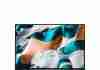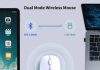Are you looking to upgrade your desktop computer’s monitor but unsure where to start?
We’ve got you covered. This article will guide you through choosing the perfect monitor for your needs.
Whether you’re a gamer, a designer, or simply looking for a high-quality display, we will share some tips and considerations to help you make an informed decision.
With so many options available in the market, finding the right monitor can be a daunting task, but fear not – by the end of this article, you will be equipped with the knowledge needed to find the monitor that suits your preferences and enhances your computing experience. Let’s get started!
Review contents
Resolution
What is resolution?
Resolution refers to the number of pixels displayed on a monitor’s screen. It determines the level of detail and clarity seen in images, videos, and text. A higher resolution means more pixels, resulting in sharper and more detailed visuals.
Common resolutions for monitors
There are several common resolutions for monitors, each offering different levels of detail and screen real estate. The most popular resolutions include:
- HD (High Definition): HD resolution is 1366×768 pixels, commonly found in budget-friendly monitors or smaller screens.
- Full HD (1080p): Full HD resolution is 1920×1080 pixels, providing sharper and more detailed visuals. It is widely used in monitors of various sizes.
- Quad HD (1440p): Quad HD resolution is 2560×1440 pixels, offering even higher levels of detail and clarity. It is preferred by professionals in fields like graphic design and video editing.
- Ultra HD (4K): Ultra HD resolution is 3840×2160 pixels and delivers incredibly sharp visuals. It is commonly used in larger monitors and provides an exceptional viewing experience.
Choosing the proper resolution for your needs
When choosing the proper resolution for your needs, consider the following factors:
- Screen size: Higher resolutions are more effective on larger screens, while smaller screens may not fully utilize the benefits of higher resolutions.
- Intended use: Consider the primary purpose of your monitor. A Full HD resolution would suffice if you mainly use your computer for web browsing and general tasks. However, if you work with detailed graphics or require high-quality visuals, a higher resolution like Quad HD or 4K would be more suitable.
- Budget: Higher-resolution monitors tend to be more expensive. Determining a budget that aligns with your needs is essential before deciding.
Screen Size
Determining the ideal screen size
Your monitor’s ideal screen size depends on your preferences and usage requirements. Consider the following factors when determining an ideal screen size:
- Workspace: Assess the available space where your monitor will be placed. Measure the distance between your eyes and the monitor’s position to ensure optimal viewing comfort.
- Multitasking: Determine if you will be using your monitor for multitasking purposes. If so, a larger screen size would provide more screen real estate, allowing you to have multiple windows or applications open simultaneously.
- Immersion: If you enjoy immersive experiences such as gaming or watching movies, a larger screen size can enhance your overall experience and make you feel more engaged.
Considerations for screen size
When considering the screen size for your monitor, keep the following in mind:
- Resolution: Ensure that the chosen screen size complements the resolution you desire. Higher-resolution monitors tend to be more effective on larger screen sizes.
- Pixel density refers to the number of pixels per inch of screen space. Higher pixel density on smaller screens can result in sharper details. Consider the pixel density and screen size to achieve the desired visual quality.
- Ergonomics: A larger screen may require adjustments to your workspace setup, such as monitor height and distance. Ensure that the chosen screen size allows for comfortable viewing and proper ergonomics.
Finding the right balance
Finding the right balance between screen size and resolution ensures an optimal viewing experience. Consider your budget, usage requirements, and available space when deciding. Remember that a larger screen size may require a higher resolution to utilize its potential fully.
Panel Technology
Understanding different panel technologies
The panel technology of a monitor determines its visual characteristics, including color accuracy, viewing angles, and response time. The three most common panel technologies are TN, IPS, and VA.
TN (Twisted Nematic) panels
TN panels are known for their fast response times, making them ideal for gaming and fast-paced content. However, they have limitations in terms of color accuracy and viewing angles. TN panels are generally more affordable compared to other panel types.
IPS (In-Plane Switching) panels
IPS panels offer excellent color accuracy and wide viewing angles, making them suitable for tasks that require accurate color reproduction, such as graphic design and photo editing. However, IPS panels usually have slightly slower response times than TN panels.
VA (Vertical Alignment) panels
VA panels provide a good balance between TN and IPS panels. They offer better color reproduction and viewing angles than TN panels while providing fast response times. VA panels are popular for tasks requiring speed and color accuracy, such as multimedia consumption and general professional use.
Selecting the appropriate panel technology
When selecting a monitor, consider the following factors related to panel technology:
- Primary usage: Determine the primary purpose of your monitor. A TN panel might be the best choice if you prioritize fast response times for gaming or fast-paced content. Consider an IPS or VA panel for tasks requiring color accuracy or broader viewing angles.
- Budget: Different panel technologies come at varying price points. Consider your budget and prioritize the features that matter most to you.
- Personal preferences: Some users may have specific preferences for color accuracy, viewing angles, or response times. Research and compare different panel technologies to find the one that aligns with your preferences.
Refresh Rate
What is the refresh rate?
The monitor’s refresh rate refers to the number of times the screen refreshes per second. It is measured in hertz (Hz). A higher refresh rate provides smoother motion and reduces motion blur in fast-paced content like gaming and action movies.
Standard refresh rates
The standard refresh rate for most monitors is 60Hz, which means the screen refreshes 60 times per second. This refresh rate is suitable for general computer use, web browsing, and watching videos.
Higher refresh rates for specific needs
For tasks that involve fast motion, such as gaming or playing high-definition videos, higher refresh rates can significantly enhance the viewing experience. Monitors with 144Hz, 240Hz, and even higher refresh rates are available for those requiring smoother and more fluid visuals.
Choosing the correct refresh rate
When choosing the correct refresh rate for your needs, consider the following factors:
- Usage requirements: Determine the primary purpose of your monitor. Consider a higher refresh rate if you primarily use your computer for tasks involving fast motion. However, a standard 60Hz refresh rate may be sufficient if your tasks mainly involve static content.
- Compatibility: Ensure your computer’s graphics card and other hardware components support the desired refresh rate. Some older graphics cards may have limitations on the maximum refresh rate they can handle.
- Budget: Monitors with higher refresh rates tend to be more expensive. Consider your budget and how important a higher refresh rate is to your needs.
Response Time
What is response time?
Response time refers to the speed at which a pixel can change from one color to another. It is measured in milliseconds (ms) and is crucial for tasks that involve fast-moving visuals, such as gaming and watching videos.
Impact of response time on visual quality
A faster response time reduces motion blur and smoother transitions between frames. This is especially important in fast-paced content, as a slow response time can cause ghosting, where fast-moving objects appear blurry or leave a trail behind them.
Considerations for response time
Consider the following factors related to response time when choosing a monitor:
- Primary usage: If you primarily use your monitor for gaming or watching fast-paced content, a faster response time is essential to avoid motion blur and ghosting. However, a slightly slower response time may not impact your experience for general computer use or tasks involving static images.
- Panel technology: Different panel technologies have varying response times. TN panels generally have the fastest response times, followed by VA and IPS. Consider your priorities for color accuracy, viewing angles, and the desired response time.
- Budget: Monitors with faster response times tend to be more expensive. Determine the importance of response time to your specific needs and budget accordingly.
Choosing the ideal response time
The ideal response time depends on your usage requirements and personal preferences. A response time of 1 ms or 2 ms is generally recommended for gaming or fast-paced content. However, for general computer use or tasks that involve static images, a slightly higher response time, such as 4ms or 5ms, may still provide a satisfactory experience.
Connectivity Options
Common connectivity ports
Monitors come with a variety of connectivity options to connect to your computer. Here are some standard connectivity ports:
- HDMI (High-Definition Multimedia Interface): HDMI is a widely used port for transmitting high-definition audio and video signals. It is commonly found on both monitors and computers.
- DisplayPort: DisplayPort provides similar functionality to HDMI and is commonly used for connecting high-resolution and multiple monitors in a daisy chain setup.
- DVI (Digital Visual Interface): DVI ports are commonly found on older monitors and can transmit analog and digital signals. However, they do not carry audio signals.
- VGA (Video Graphics Array): VGA ports are analog video ports and are commonly found on older monitors and computers. They do not support high-definition resolutions and are gradually being phased out.
Selecting the appropriate connectivity options
When selecting a monitor, consider the following factors related to connectivity options:
- Compatibility: Ensure the chosen monitor has ports compatible with your computer’s graphics card and other devices you plan to connect.
- Future-proofing: Consider the compatibility of the chosen connectivity options with potential future upgrades or devices you may want to connect to your monitor.
- Usage requirements: Determine the primary purpose of your monitor and the devices you plan to connect. Consider monitors with HDMI or DisplayPort connectivity options if you require high-definition audio and video signals.
Aspect Ratio
Understanding aspect ratio
Aspect ratio refers to the proportional relationship between the width and height of a monitor’s screen. It determines the shape of the screen and affects the display of content.
Common aspect ratios for monitors
The two most common aspect ratios for monitors are 16:9 and 16:10.
- 16:9: This is the standard widescreen aspect ratio commonly used in most monitors today. It provides a broader display, suitable for watching movies and multitasking.
- 16:10: This aspect ratio offers a slightly taller display than 16:9. It was popular in older monitors and is still favored by some professionals, as it provides more vertical screen space for tasks that involve scrolling or viewing documents.
Considering your usage and content
When choosing an aspect ratio, consider the following factors:
- Intended use: If you primarily use your monitor for watching movies or gaming, a widescreen 16:9 aspect ratio would be more suitable. A 16:10 aspect ratio could offer more screen space for tasks involving vertical scrolling or viewing documents.
- Content compatibility: Consider the aspect ratio of your frequently working with or consuming content. Choosing an aspect ratio that matches your content can result in a more immersive experience and prevent distortion or black bars.
Color Accuracy
Importance of color accuracy
Color accuracy is crucial in tasks that involve graphic design, photo editing, or any work that relies on accurate color reproduction. A monitor with good color accuracy ensures that the colors you see on the screen closely match real-life colors.
Factors Affecting Color Accuracy
Several factors can affect color accuracy in monitors. These factors include:
- Panel technology: IPS panels are known for their excellent color accuracy and are often preferred by professionals who require precise color reproduction.
- Color gamut: The color gamut refers to the range of colors a monitor can display. Monitors with a wider color gamut can reproduce more shades and accurately represent a broader range of colors.
- Calibration: Proper calibration of a monitor helps ensure accurate color reproduction. A calibrated monitor eliminates color imbalances or deviations and provides optimal color accuracy.
Calibration options for accurate colors
To achieve accurate colors, you can consider the following options:
- Hardware calibration: Some high-end monitors come with built-in hardware calibration tools, allowing you to adjust color settings accurately.
- Software calibration: Calibration software can help you adjust color settings using your computer’s graphics card settings. However, software calibration might not be as accurate as hardware calibration.
- External color calibration devices: Professional-grade color calibration devices can calibrate monitors precisely. These devices measure color accuracy and assist in generating accurate color profiles for your monitor.
Choosing a monitor with sound color reproduction
For tasks that demand accurate color reproduction, look for monitors with these features:
- IPS panel: IPS panels provide excellent color accuracy and wide viewing angles, making them suitable for professionals working with color-critical content.
- Wide color gamut: Monitors with a wider color gamut can reproduce an excellent range of colors, offering more accurate and vibrant visuals.
- Calibration options: Consider monitors that offer built-in calibration tools or compatibility with external color calibration devices to achieve optimal color accuracy.
Brightness and Contrast
Understanding brightness and contrast
Brightness and contrast are two essential factors that affect the overall visual quality of a monitor.
- Brightness: Brightness refers to the light emitted by the monitor’s screen. A higher brightness level can improve visibility in well-lit environments, but excessive brightness can cause eye strain.
- Contrast: Contrast represents the difference between the brightest and darkest parts of an image on the screen. A higher contrast ratio provides more vibrant colors and enhances the visual experience.
Ideal brightness and contrast levels
The ideal brightness and contrast levels vary depending on individual preferences and ambient lighting conditions. However, as a general guideline:
- Brightness: Adjust the brightness level to a comfortable level that suits your environment. A moderate brightness setting is usually preferable to avoid eye strain and maintain good visibility.
- Contrast: Higher contrast ratios result in more vibrant and well-defined visuals. Opt for a higher contrast ratio monitor to enhance the viewing experience.
Considering ambient lighting conditions
The ambient lighting conditions of your workspace play a significant role in determining the appropriate brightness and contrast levels for your monitor. Consider the following factors:
- Bright lighting: If your workspace has ample natural or artificial lighting, a higher brightness level may be necessary to maintain good visibility and prevent washed-out colors.
- Dim lighting: In a dimly lit environment, a lower brightness level may be more comfortable for your eyes and prevent excessive strain.
- Direct light reflections: Be mindful of reflections on the screen caused by direct light sources. Adjust the monitor’s position or use anti-glare filters to minimize glare and improve visibility.
Additional Features
Built-in speakers
Some monitors have built-in speakers, eliminating the need for separate audio devices. This can be convenient for users primarily using their monitors for casual web browsing, videos, or office tasks. However, dedicated external speakers or headphones are recommended for users who require high-quality sound or use their computer for gaming or multimedia purposes.
Ergonomic adjustments
Ergonomic adjustments allow you to position your monitor comfortably for long periods, reducing strain and promoting better posture. Look for monitors with height adjustment, tilt, swivel, and pivot options. These adjustments help you find the ideal viewing angle and ergonomic setup.
Integrated USB hub
Some monitors feature an integrated USB hub, providing additional USB ports for connecting peripherals such as keyboards, mice, or external devices. This can help declutter your desk and make connecting and disconnecting devices easier without directly accessing your computer’s USB ports.
Curved display
Curved displays are becoming increasingly popular, as they can enhance the immersive experience and provide a more natural viewing angle. Curved monitors aim to reduce eye strain and provide a more panoramic visual experience.
However, their effectiveness depends on the screen size and the user’s viewing distance. Consider the monitor size, seating position, and intended use when deciding whether a curved display suits you.
Additional features for specific needs
Some monitors offer additional features catered to specific needs. For example:
- G-Sync or FreeSync: These technologies synchronize the monitor’s refresh rate with the graphics card’s output, reducing screen tearing and providing a smoother gaming experience.
- Blue light filters: Blue light filters reduce the amount of blue light emitted by the monitor, which can help reduce eye strain and improve sleep quality, especially when using the monitor at night.
- Flicker-free technology: Flicker-free monitors use technology to reduce screen flickering, which can also help reduce eye strain and improve comfort during prolonged usage.
Consider your specific needs and preferences when evaluating additional features on monitors, as they can contribute to a better overall user experience.
In conclusion, choosing the right monitor for your desktop computer involves considering various factors such as resolution, screen size, panel technology, refresh rate, response time, connectivity options, aspect ratio, color accuracy, brightness, contrast, and additional features.
By understanding your usage requirements, budget, and personal preferences, you can confidently select a monitor that suits your needs and provides an excellent visual experience for all your computing tasks.
Remember to explore different options, compare specifications, and read reviews to find the perfect monitor that enhances your productivity, entertainment, and overall satisfaction with your desktop computer experience.