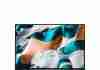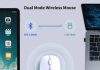Are you eager to delve into video editing but unsure if your trusty desktop computer can handle the task?
Well, worry no more! In this article, we will explore the capabilities of desktop computers for video editing and address any concerns you may have about their suitability. Whether you’re a beginner or a seasoned editor, we’ve covered you.
So, please sit back, relax, and let us guide you through the exciting world of video editing on your desktop computer.
Review contents
Can I Use A Desktop Computer For Video Editing?
When it comes to video editing, choosing the right computer is crucial. A desktop computer can be an excellent choice for video editing, as it offers several advantages over other options.
In this article, we will discuss the system requirements for video editing, the advantages of using a desktop computer, considerations when choosing a desktop, recommended desktop computers, software for video editing, tips for optimizing performance, potential challenges, and alternative options. By the end of this article, you will better understand whether a desktop computer is the right choice for your video editing needs.
System Requirements for Video Editing
Processor
The processor is one of the most critical components for video editing. It determines the speed at which your computer can process and render videos. A desktop computer with a powerful processor is essential for smooth and efficient video editing. Look for processors with multiple cores and high clock speeds to handle the demanding tasks involved in video editing.
RAM
Video editing requires significant memory to store and process large video files. For optimal performance, a desktop computer with ample RAM is recommended. Aim for at least 16GB of RAM, but if you work with high-resolution videos or complex effects, consider upgrading to 32GB or even 64 GB.
Graphics Card
A dedicated graphics card can significantly enhance the performance of your video editing tasks. It offloads the processing of graphics-intensive tasks from the CPU and allows for smoother playback and rendering. Look for a graphics card with a decent amount of VRAM, CUDA, or OpenCL support for accelerating video rendering.
Storage
Video files are large, and having sufficient storage is crucial for video editing. Look for a desktop computer with a fast, spacious hard drive or solid-state drive (SSD). Consider a setup with multiple drives, one for the operating system and applications and another for storing your video files.
Operating System
The choice of operating system for video editing largely depends on your preference and the software you intend to use. Both Windows and macOS can run video editing software, but specific applications may have better optimization for one or the other.
Monitor
A high-quality monitor is essential for accurate color grading and precise video editing. Look for a monitor with a wide color gamut and high resolution for detailed work. Consider investing in a color calibration tool to ensure accurate on-screen color representation.
Advantages of Using a Desktop Computer for Video Editing
Processing Power
Desktop computers are known for their superior processing power compared to laptops. This power enables faster rendering times, smoother playback, and the ability to handle complex effects and transitions.
Customization and Upgradeability
One of the significant advantages of desktop computers is the ability to customize and upgrade components. You can easily swap out or add more RAM, upgrade to a faster processor, or install additional storage drives to meet your evolving video editing needs.
Better Cooling System
Video editing can strain your computer’s components, leading to increased heat generation. Desktop computers generally have better cooling systems than laptops, ensuring that your hardware stays cool during intensive tasks, resulting in better overall performance and longevity.
Multiple Monitor Setup
Video editing often involves working with multiple windows and applications simultaneously. A desktop computer allows multiple monitor setups, providing more screen real estate for multitasking and improving your productivity.
Higher Storage Capacity
Desktop computers typically have more storage options and higher capacities compared to laptops. This allows you to store more video files and projects directly on your computer, eliminating the need for external drives or cloud storage.
Considerations When Choosing a Desktop for Video Editing
Budget
Your budget plays a significant role in determining the type of desktop computer you can afford for video editing. Consider your needs and allocate a budget that balances performance and affordability.
Desktop Size
Desktop computers come in various sizes, from compact form factors to large towers. Consider the available space in your workspace and choose a desktop size that fits your needs.
Portability
If portability is crucial for you, a desktop computer may not be the best option. They are generally less portable than laptops and require a dedicated workspace. However, if you primarily work from a fixed location, the lack of portability may not be a significant concern.
Noise Level
Some desktop computers can produce significant noise during intensive tasks, mainly due to their cooling systems. If noise is a concern in your workspace, consider options with quieter cooling systems or invest in additional noise reduction measures.
Power Consumption
Desktop computers tend to consume more power than laptops. If you are conscious about energy efficiency or have limited power availability, consider energy-efficient components or look for desktop computers with lower power consumption.
Recommended Desktop Computers for Video Editing
Apple iMac Pro
The Apple iMac Pro is a powerful all-in-one desktop for professional video editing. It features a high-resolution display, powerful processors, ample RAM, and fast storage options. Integrating hardware and software in the Apple ecosystem provides a seamless editing experience.
Dell XPS Tower
The Dell XPS Tower is a versatile desktop known for its performance and upgradeability. It offers various configuration options, allowing you to customize the components to suit your video editing needs. With its powerful processors and ample storage options, it can easily handle demanding video editing tasks.
HP Omen Obelisk
The HP Omen Obelisk is a gaming-oriented desktop that excels in video editing tasks. It boasts high-performance components, including powerful processors and dedicated graphics cards. The spacious interior allows for easy upgrades, ensuring your desktop can adapt to your evolving video editing requirements.
Microsoft Surface Studio 2
The Microsoft Surface Studio 2 is a unique all-in-one desktop that combines performance and creativity. It features a stunning touchscreen display with pen support, making it ideal for precise video editing tasks. Its powerful hardware and sleek design offer a seamless and immersive editing experience.
Lenovo ThinkCentre M910
The Lenovo ThinkCentre M910 is a compact desktop that packs a punch. Despite its small form factor, it offers powerful processors, ample RAM, and multiple storage options. Its small footprint makes it suitable for limited-space environments while delivering the performance needed for video editing.
Software for Video Editing
Adobe Premiere Pro
Adobe Premiere Pro is a widely used and highly regarded video editing software. It offers comprehensive tools and features, allowing you to edit videos with precision and creativity. Its integration with other Adobe Creative Cloud software provides a seamless workflow for video editing professionals.
Final Cut Pro X
Final Cut Pro X is a popular video editing software for macOS users. It offers a user-friendly interface and a wide range of powerful features. Its efficient background rendering and real-time playback capabilities provide a smooth editing experience for Mac users.
DaVinci Resolve
DaVinci Resolve is a professional-grade video editing and color-grading software. It provides advanced editing tools, powerful color correction capabilities, and support for high-resolution videos. With its comprehensive feature set, it is often used in Hollywood productions and by professional video editors.
Avid Media Composer
Avid Media Composer is a professional video editing software widely used in the film and television industry. It offers robust editing tools, advanced media management, and collaborative features. Its industry-standard workflows make it one of the top choices for video editing professionals.
Sony Vegas Pro
Sony Vegas Pro is a feature-rich video editing software known for its user-friendly interface and wide range of editing capabilities. It offers real-time multitrack editing, advanced audio editing, and support for various video formats. Its powerful tools and affordable price make it a popular choice among video editors.
Tips for Optimizing Video Editing Performance on a Desktop
Close Unnecessary Applications
It closes unnecessary applications and processes, while video editing can free up system resources and improve overall performance. This ensures your desktop computer can allocate more processing power and memory to the video editing software and tasks.
Ensure Sufficient Hard Drive Space
Having sufficient hard drive space is crucial for smooth video editing. Free up disk space by regularly deleting unnecessary files or transferring them to an external storage device. Keep 10-20% of your hard drive space available to maintain optimal performance.
Regularly Update Software and Drivers
Regularly updating your video editing software and hardware drivers is essential for optimal performance and compatibility. Software updates often include bug fixes, feature improvements, and performance enhancements. Similarly, keeping your graphics card drivers up to date ensures optimal performance and compatibility with the latest video editing software versions.
Invest in a Good Quality Monitor
A high-quality monitor is crucial for accurate color grading and detailed video editing. Look for a monitor with a wide color gamut, high resolution, and good color accuracy. Calibration tools can further ensure that your monitor displays colors accurately and consistently.
Consider Using SSD for Faster Data Access
Using a solid-state drive (SSD) as your primary storage drive can significantly enhance the speed of data access, resulting in faster file loading, rendering, and video export times. For improved performance, consider installing your operating system, video editing software, and frequently used files on an SSD.
Potential Challenges of Using a Desktop for Video Editing
Limited Portability
Desktop computers are generally less portable compared to laptops. If you need to edit videos on the go or frequently change work locations, a desktop computer may not be the most convenient option. However, the lack of portability may not be a significant drawback if you primarily work in a fixed location, such as a home office or studio.
Space Requirements
Desktop computers require dedicated desk space, as they are larger and bulkier than laptops. Ensure you have sufficient space to accommodate the desktop computer, monitor, keyboard, and other peripherals. Consider the available space and the layout of your workspace before investing in a desktop computer.
Potential Compatibility Issues
With the wide range of hardware components and software options available, compatibility issues are possible when setting up a desktop computer for video editing. Before making any purchases, ensure that the hardware components (such as the processor, graphics card, and storage devices) are compatible with your chosen video editing software. Additionally, check software requirements and compatibility to ensure a smooth editing experience.
Increased System Complexity
Desktop computers offer customization and upgradeability, which can lead to increased system complexity. Ensuring that components are compatible, installing hardware upgrades correctly, and troubleshooting any issues can be more challenging with a desktop computer compared to other options like laptops or all-in-one desktops. Consider your technical proficiency and willingness to navigate these complexities when deciding on a desktop computer for video editing.
Higher Initial Investment
Compared to laptops or lower-end options, desktop video editing computers often have a higher initial investment. The powerful processors, ample RAM, dedicated graphics cards, and large storage capacities required for video editing tasks can increase the cost. Consider your budget and the specific requirements of your video editing projects when deciding on a desktop computer.
Alternative Options for Video Editing
Laptop Computers
Laptop computers offer the advantage of portability, allowing you to edit videos on the go. They are suitable for those who frequently travel or work in different locations. However, laptops may have processing power, upgradeability, and screen real estate limitations compared to desktop computers.
All-in-One Desktops
All-in-one desktops combine computer components and displays into a single unit. They offer a sleek and space-saving design, making them ideal for those with limited workspace. However, all-in-one desktops may have limited upgrade options and may not offer the same level of performance as traditional desktop computers.
External Hard Drives
External hard drives can be a convenient and cost-effective solution if you require additional storage for your video files. They allow you to expand your storage capacity without opening up your desktop computer. However, keep in mind that external hard drives may introduce slight performance limitations compared to internal storage options.
Cloud-Based Editing Solutions
Cloud-based editing solutions provide the flexibility to access and edit your videos anywhere with an internet connection. They eliminate the need for high-end hardware and large storage capacities on your desktop computer. However, they may require a reliable and high-speed internet connection, and the processing power and speed of cloud-based editing can depend on the available server resources.
Professional Video Editing Workstations
Professional video editing workstations are specialized computers designed for high-performance video editing. These workstations are built with high-end components, optimized for video editing workflows, and often come with dedicated technical support. However, they come with a higher price tag and may be overkill for casual or beginner video editors.
Conclusion
In conclusion, a desktop computer can be an excellent choice for video editing due to its processing power, customization options, cooling system, multiple monitor support, and higher storage capacity. Considerations such as budget, desktop size, portability, noise level, and power consumption should be considered when choosing a desktop for video editing.
Recommended desktop computers include the Apple iMac Pro, Dell XPS Tower, HP Omen Obelisk, Microsoft Surface Studio 2, and Lenovo ThinkCentre M910. Popular software options for video editing include Adobe Premiere Pro, Final Cut Pro X, DaVinci Resolve, Avid Media Composer, and Sony Vegas Pro.
Optimizing video editing performance on a desktop can be achieved by closing unnecessary applications, ensuring sufficient hard drive space, regularly updating software and drivers, investing in a good quality monitor, and considering the use of SSDs.
There are potential challenges associated with using a desktop, such as limited portability, space requirements, potential compatibility issues, increased system complexity, and higher initial investment.
Alternative options for video editing include laptop computers, all-in-one desktops, external hard drives, cloud-based editing solutions, and professional video editing workstations. Ultimately, the choice of a desktop computer for video editing depends on your specific needs, budget, and level of technical expertise.