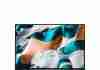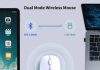Building your desktop computer may seem like a daunting task, but we’re here to assure you that it’s not as complicated as it sounds.
In this article, we’ll guide you through building your desktop computer, from selecting the right components to assembling them.
Whether you’re a novice or a tech enthusiast, we’ve covered you with all the information you need to embark on this exciting journey of creating your custom desktop computer. So, let’s get started and turn your computer-building dreams into reality!
Review contents
Choosing the Right Components
When building your desktop computer, one of the most important steps is choosing the right components. This step can often be overwhelming, as there are countless options available in the market. However, we can make the process much easier by carefully considering a few key factors.
Determining the Purpose
The first thing we need to consider when choosing components for our desktop computer is the purpose of the build. Are we building a gaming rig that requires high-performance components, or are we building a computer for everyday tasks such as web browsing and word processing? Understanding the purpose of our build will help us determine the level of performance we need from our components.
Researching Compatible Parts
Once we have determined the purpose of our build, the next step is to research and find compatible parts. Different components may have varying compatibility requirements, so ensuring that all the components we select work together seamlessly is essential. We can manually research each component’s compatibility or use online resources such as PC-building websites or forums to make the process easier.
Identifying Necessary Components
After researching compatible parts, it’s time to identify the necessary components for our build. Some of the essential components that every desktop computer requires include a motherboard, processor (CPU), random access memory (RAM), storage devices, graphics cards, power supply unit (PSU), cooling system, case, and peripherals. By ensuring that we have all the necessary components, we can avoid any hiccups during the assembly process.
Considering Future Upgrades
Lastly, it’s essential to consider future upgrades when choosing components. Technology evolves rapidly, and what may be the latest and greatest today may become outdated in a few years. By selecting components that allow for future upgrades, such as additional RAM slots or expansion slots on the motherboard, we can prolong the lifespan and versatility of our desktop computer.
Understanding Basic Components
To build our own desktop computer, it’s crucial to understand the essential components that make up the system. Let’s take a closer look at each component:
Motherboard
The motherboard serves as the central hub that connects all the components. It provides sockets and slots for the CPU, RAM, graphics card, storage devices, and other peripherals. When choosing a motherboard, it’s essential to consider factors such as socket compatibility with the chosen CPU and the number of expansion slots available.
Processor (CPU)
The CPU, or the central processing unit, is often referred to as the brain of the computer. It performs all the complex calculations and executes instructions. When selecting a CPU, factors such as clock speed, number of cores, and compatibility with the motherboard should be taken into account.
Random Access Memory (RAM)
RAM is the temporary storage space where the computer stores data that is actively being used. The amount of RAM installed determines the computer’s multitasking capabilities and overall performance. It’s essential to select RAM modules compatible with the motherboard and have sufficient capacity for our needs.
Storage Devices
Storage devices are where the operating system, software, and files are stored. They come in various forms, such as hard disk drives (HDD) and solid-state drives (SSD). When choosing storage devices, we must consider capacity, speed, and interface compatibility with the motherboard.
Graphics Card
A graphics card, or GPU, renders images and videos on the monitor. It plays a crucial role in gaming and other graphically demanding tasks. When selecting a graphics card, we must consider factors such as performance, memory, and compatibility with the motherboard.
Power Supply Unit (PSU)
The PSU is responsible for supplying power to all the components in the computer. It’s essential to choose a PSU with sufficient wattage to support the components in our build. Factors such as efficiency and cable management options should also be considered.
Cooling System
To prevent components from overheating, a cooling system is necessary. This can include CPU coolers, case fans, and liquid cooling systems. When selecting a cooling system, we need to consider factors such as compatibility with the CPU and case and the level of cooling performance required.
Case
The case houses all the components and provides protection and organization. Choosing a case that fits all the components and allows for proper airflow and cable management is essential. Factors such as aesthetics and ease of assembly should also be considered.
Peripherals
Peripherals include components such as the keyboard, mouse, monitor, and speakers. These are essential for interacting with the computer and completing various tasks. Factors such as functionality, ergonomics, and personal preference come into play when choosing peripherals.
This image is the property of i.insider.com.
Step-By-Step Assembly Process
Now that we have a good understanding of the essential components let’s walk through the step-by-step assembly process of building our desktop computer:
Preparing the Workspace
Before starting the assembly process, preparing a clean and well-lit workspace is essential. Clear off any clutter and ensure all necessary tools are readily accessible. Having a dedicated and organized workspace will make the assembly process much smoother.
Installing the Processor
The first step in the assembly process is installing the processor. This involves carefully inserting the CPU into its designated socket on the motherboard. It’s crucial to handle the CPU carefully and ensure it aligns correctly with the socket. Once inserted, the CPU cooler can be mounted on top of the CPU.
Mounting the CPU Cooler
The CPU cooler is responsible for dissipating heat generated by the CPU. Depending on the type of cooler, the installation process may vary. Typically, it involves attaching a heatsink or water block to the CPU and securing it with screws or clips. Properly mounting the CPU cooler is essential for keeping the CPU temperature under control.
Inserting RAM Modules
RAM modules are installed in specific slots on the motherboard. It’s essential to refer to the motherboard’s manual to determine the correct slots. Handling the RAM modules by the edges, we can insert them into the slots until they click into place. Applying gentle pressure ensures a secure connection.
Installing the Motherboard
Once the CPU and RAM modules are installed, we can proceed to install the motherboard inside the case. This involves aligning the motherboard’s mounting holes with the standoffs in the case and securing it with screws. It’s essential to ensure that the motherboard is grounded correctly and that none of the components are making contact with the case.
Connecting Storage Devices
Next, we need to connect the storage devices to the motherboard. This typically involves connecting SATA cables from the storage devices to the motherboard’s SATA ports. Using an M.2 SSD may require inserting the drive directly into the motherboard slot. It’s essential to refer to the motherboard’s manual for specific instructions.
Mounting the Graphics Card
A graphics card must be securely mounted inside the case if it is included in the build. Most cases have dedicated PCIe slots for installing graphics cards. We need to align the graphics card with the slot and firmly insert it until it clicks into place. Depending on the card’s size, it may require additional support brackets or screws.
Connecting Power Supply Unit
The power supply unit (PSU) must be installed and connected to the appropriate components. First, we must mount the PSU inside the case with screws or a locking mechanism. Then, we can connect the necessary power cables from the PSU to the motherboard, graphics card, storage devices, and any additional components requiring power.
Installing Additional Components
Depending on the build, there may be additional components to install, such as additional fans, sound cards, or network cards. These components need to be installed according to the manufacturer’s instructions. It’s essential to ensure all connections are secure and cables are correctly managed to ensure optimal performance and airflow.
Connecting Peripherals
Once all the internal components are installed and connected, it’s time to connect the peripherals. This involves connecting the monitor, keyboard, mouse, and speakers to the appropriate ports on the motherboard or graphics card. It’s essential to ensure that all connections are secure and that the peripherals are functioning correctly.
Installing the Operating System
With the hardware assembly complete, it’s time to install the operating system (OS) onto the computer. Let’s go through the necessary steps:
Choosing an Operating System
The first step in installing the OS is choosing the right one for our needs. Popular options include Windows, macOS, and Linux. Factors such as compatibility with software and personal preference come into play when making this decision.
Creating a Bootable USB Drive
Once we have chosen the OS, we need to create a bootable USB drive containing the installation files. This involves downloading the OS’s installation ISO file from the official website and using a software tool to create the bootable USB drive. Detailed instructions can usually be found on the OS’s website or through a quick internet search.
Setting Up BIOS
Before installing the OS, we may need to adjust some settings in the BIOS (basic input/output system). This includes setting the boot priority to prioritize the USB drive or DVD drive and configuring other system settings, such as turning certain features on or off. The specific steps may vary depending on the motherboard manufacturer, so it’s essential to refer to the motherboard’s manual.
Installing the Operating System
We can now install the OS with the bootable USB drive ready and the BIOS set up. This typically involves booting the computer from the USB drive and following the on-screen instructions provided by the OS’s installation wizard. Reading and following each step carefully is essential to ensure a successful installation.
Configuring System Settings
After the OS is installed, we may need to configure some system settings to personalize our computer’s setup. This includes setting up user accounts, selecting display preferences, connecting to a Wi-Fi network, and installing necessary drivers for components such as the graphics card or sound card. Taking the time to tweak these settings will ensure that our computer is tailored to our needs.
This image is the property of media.wired.com.
Basic Troubleshooting Tips
Even with careful planning and assembly, issues can sometimes arise when building a computer. Here are some essential troubleshooting tips to help us address common problems:
Double-Checking Connections
If the computer is not powering on or specific components are not functioning, it’s important to double-check all the connections. Loose cables or improper connections can cause various issues. Ensuring that all connections are secure can often solve many problems.
Verifying Component Compatibility
If specific components are not working together or the system is unstable, it’s worth verifying the compatibility of the components. Some components may not work well together due to compatibility issues or limitations. Consulting the documentation or manufacturer’s website for each component can provide valuable insights.
Updating Drivers
Outdated or incompatible drivers can cause performance issues or functionality problems. It’s essential to regularly check for driver updates for all the components and install them if necessary. This can often provide bug fixes, performance improvements, and enhanced compatibility.
Testing Hardware
If the system is experiencing frequent crashes or performance issues, it’s worth running hardware diagnostics to identify any faulty components. Many manufacturers provide diagnostic tools or software that can help identify issues with specific hardware components. Running these tests can help pinpoint the problem and guide us toward a solution.
Seeking Professional Assistance
If troubleshooting proves to be challenging or if the issue persists despite our best efforts, it’s always a good idea to seek professional assistance. Computer repair shops or technical support services can provide expert guidance and help diagnose and resolve more complex issues. Sometimes, a fresh pair of eyes and hands can save us a lot of time and frustration.
Optimizing and Customizing
Once our desktop computer is up and running smoothly, we can focus on optimizing and customizing it to meet our specific needs. Here are some ways we can enhance our computer’s performance and personalize our experience:
Updating BIOS
BIOS updates can provide performance improvements, bug fixes, and compatibility updates. Regularly checking for BIOS updates and installing them when available can help us get the most out of our hardware.
Overclocking
Overclocking can be an option for those looking to squeeze out extra performance from their components. Overclocking involves increasing the clock speeds of the CPU and GPU beyond their factory defaults. However, it’s crucial to research and understand the risks and ensure proper cooling and stability before overclocking.
Installing Necessary Software
Installing essential software such as antivirus programs, productivity applications, media players, and web browsers can enhance our computer’s functionality. Choosing reputable software from trusted sources is essential to ensure security and performance.
Customizing System Settings
Fine-tuning system settings such as power management options, display settings, and sound settings can enhance our overall computer experience. Personalizing these settings to our preferences will make our computer feel genuinely ours.
This image is the property of i.ytimg.com.
Maintaining Your Desktop Computer
Proper maintenance is essential for our desktop computer’s longevity and optimal performance. Here are some maintenance tasks we should regularly perform:
Cleaning Internal Components
Dust and debris can accumulate inside the computer, causing overheating and reduced performance. Regularly cleaning the internal components, such as fans and heat sinks, with compressed air or specialty cleaning tools can help maintain proper cooling and prevent hardware issues.
Managing Storage Space
We should regularly manage our storage space to ensure our computer continues to operate smoothly. Deleting unnecessary files, organizing folders, and moving large files to external storage devices can help optimize performance and maintain sufficient space for future use.
Updating Software and Drivers
Keeping our operating system, drivers, and software up-to-date is crucial for security, bug fixes, and performance improvements. Regularly checking for updates and installing them promptly will ensure that our computer remains protected and optimized.
Keeping Security Measures
Implementing and maintaining proper security measures, such as using a reputable antivirus program, regularly updating passwords, and enabling firewalls, is vital for protecting our computer and personal data. It’s important to stay vigilant and follow best practices to avoid security breaches.
Monitoring System Temperature
Monitoring the temperature of our computer’s components, mainly the CPU and GPU, can help identify potential overheating issues. Software utilities or hardware monitoring tools can provide real-time temperature readings, allowing us to take necessary steps such as adjusting fan speeds or cleaning dust buildup to prevent overheating.
Ensuring Safety Measures
When building a desktop computer, it’s essential to prioritize safety to prevent damage to components and ensure our well-being. Here are some safety measures to consider:
Working with Proper Tools
Using the appropriate tools for assembly, such as screwdrivers, cable ties, and antistatic wrist straps, is crucial. Improper tools can cause damage to components or strip screws. Investing in quality tools designed for computer assembly will ensure a smooth and safe building process.
Handling Components with Care
Components such as the CPU, RAM, and graphics card are sensitive to static electricity and physical damage. Handling them carefully, avoiding unnecessary force, and grounding ourselves using an antistatic wrist strap or touching a grounded metal surface can prevent damage caused by electrostatic discharge.
Protecting Against Static Electricity
Static electricity can discharge onto computer components and damage them. It’s essential to work on an antistatic mat or surface, avoid working on carpeted floors, and periodically ground ourselves by touching a grounded metal object. This will help dissipate any static charge and minimize the risk of damage.
Keeping Cables Organized
Proper cable management not only improves airflow and aesthetics but also reduces the risk of accidental disconnections or damage to cables. Using cable ties, Velcro straps, or cable management accessories can help keep cables organized and secure, preventing them from interfering with fans or getting tangled.
Using Surge Protectors
Electrical surges can damage computer components, so it’s wise to use surge protectors or uninterrupted power supply (UPS) units. These devices regulate the voltage and protect against sudden spikes, ensuring a stable power supply to our computer.
This image is the property of i.ytimg.com.
Benefits and Cost Considerations
Building our desktop computer offers a range of benefits and cost considerations that are worth evaluating:
Customizability
Building our computer allows us to customize every building aspect to suit our needs and preferences. From selecting components tailored for gaming or productivity to choosing the aesthetics of the case, we have complete control over the final product.
Performance
By carefully selecting high-quality components, we can build a computer that offers superior performance compared to pre-built systems at a similar price point. This is particularly beneficial for gaming, video editing, or resource-intensive software.
Upgradability
Building our computer allows us to choose components that are easily upgradable. This means that as technology advances, we can swap out outdated components and install newer, more powerful ones without having to replace the entire system.
Cost-Effectiveness
Contrary to popular belief, building our computer can often be more cost-effective than purchasing a pre-built system. We can maximize our budget without compromising performance or quality by choosing components that offer the best value for our money and eliminating the cost of labor and pre-installed software.
Personal Satisfaction
There’s a unique sense of personal satisfaction that comes with building our own computer. From researching components to assembling the system and seeing it come to life, the process can be advantageous and deepen our understanding of technology.
Conclusion
Building our desktop computer can be an exciting and rewarding endeavor.
By choosing the right components, understanding the assembly process, installing the operating system, troubleshooting when necessary, optimizing and customizing the system, and following proper maintenance and safety measures, we can create a computer that meets our specific needs and preferences.
With careful planning and attention to detail, we can enjoy the fruits of our labor by using a high-performing, personalized, and cost-effective desktop computer.
This image is the property of www.pcworld.com.