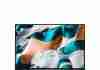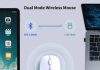If you enjoy the thrill of PC gaming, you’ve likely encountered a few frustrating issues that have hindered your experience. From lagging gameplay to crashing systems, these common problems can quickly put a damper on your gaming sessions. But fear not! In this article, we will guide you through the process of troubleshooting these PC gaming issues, helping you get back to enjoying seamless gameplay in no time. So sit back, relax, and let’s delve into the world of PC gaming troubleshooting!
Review contents
Graphics and Display Issues
Screen tearing
Screen tearing occurs when the frames rendered by the graphics card do not synchronize properly with the refresh rate of the monitor, resulting in visible lines on the screen. To fix this, we can enable VSync (vertical sync) in the graphics settings of the game. VSync syncs the frame rate of the game with the refresh rate of the monitor, eliminating screen tearing. Alternatively, we can use adaptive sync technologies like G-Sync or FreeSync, which require compatible hardware.
Low FPS
Low FPS (frames per second) can make games appear sluggish and negatively impact the gaming experience. To improve FPS, we can lower the game’s graphics settings, such as reducing the resolution, disabling anti-aliasing, or lowering the texture quality. Updating the graphics drivers can also help optimize performance. Additionally, closing unnecessary background applications and ensuring that the PC meets the recommended system requirements for the game can improve FPS.
Stuttering and lag
Stuttering and lag can be frustrating, causing the game to freeze or skip frames. To troubleshoot this, we can first check if there are any background processes consuming excessive system resources and close them if necessary. Updating the graphics drivers and ensuring the game is running in fullscreen mode can also help. Adjusting the in-game graphics settings, such as lowering the quality or disabling effects like motion blur, can further reduce stuttering and lag.
Artifacts and graphical glitches
Artifacts and graphical glitches manifest as visual anomalies in a game, such as flickering textures, missing polygons, or distorted graphics. These issues can often be addressed by updating the graphics drivers to the latest version. If the problem persists, verifying the game files in the game launcher or reinstalling the game can help fix any corrupted or missing files. In some cases, overclocking the graphics card can cause artifacts, so reverting to the default clock settings might be necessary.
Audio Problems
No sound
When experiencing a complete absence of sound in a game, the first step is to check if the audio settings within the game are properly configured. Ensure that the volume is turned up, and any mute options are disabled. If no sound is heard despite these settings, it is recommended to check the audio settings in Windows and ensure the correct audio output device is selected. Updating the audio drivers and troubleshooting any hardware issues, such as faulty speakers or disconnected cables, may also resolve the problem.
Audio stuttering
Audio stuttering can occur when there are issues with the audio driver, conflicts with other applications, or insufficient system resources allocated to audio processing. To mitigate this, updating the audio drivers to the latest version can often resolve the stuttering. Closing unnecessary background applications and ensuring that the PC meets the recommended system requirements for the game can also help allocate sufficient resources to audio processing, minimizing stuttering.
Crackling or distorted sound
Crackling or distorted sounds can be the result of outdated or incorrect audio drivers. Updating the audio drivers may resolve this issue. If the problem persists, it is worth checking the audio settings in the game and ensuring that the audio format is set correctly. Adjusting the buffer size in the audio settings can also help alleviate crackling or distorted sound. Additionally, testing different audio output devices or speakers can help identify if the issue lies with a specific hardware component.
Performance Issues
Game crashes or freezes
Game crashes or freezes can be caused by various factors, such as outdated drivers, faulty hardware, or conflicting software. First, it is recommended to check for any available updates for the game, as developers often release patches to address such issues. Updating the graphics drivers and ensuring that other software, such as antivirus programs, are not conflicting with the game can also help prevent crashes or freezes. Verifying the integrity of the game files and ensuring that the system meets the game’s system requirements can further troubleshoot these issues.
Slow loading times
Slow loading times can be frustrating, interrupting the gaming experience and hindering progress. To speed up loading times, we can try defragmenting the hard drive or switching to a solid-state drive (SSD), which typically offers faster loading speeds. Ensuring the game and its files are installed on a reliable and fast storage device can significantly improve loading times. Additionally, closing unnecessary background applications and removing clutter from the desktop can also free up system resources, potentially reducing loading times.
System overheating
System overheating can lead to performance issues, including game crashes, FPS drops, or even hardware damage. To address this, it is crucial to ensure proper airflow within the PC case by cleaning any dust from the fans and ensuring proper cable management. Consider using additional cooling solutions such as case fans or aftermarket CPU coolers to maintain optimal temperatures. Monitoring the system temperatures using third-party software can help identify overheating components, allowing for timely intervention and prevention of performance issues.
Control and Input Problems
Unresponsive controls
Unresponsive controls can be frustrating, affecting gameplay and immersion. First, it is essential to check if the controllers or input devices are properly connected and configured. Testing the controllers with other games or applications can help identify if the issue is specific to the game. Additionally, ensuring that the controllers’ drivers are up to date and recalibrating them if necessary might resolve unresponsiveness. If using a keyboard and mouse, verifying if any background applications or software might be interfering with input can help troubleshoot this issue.
Input delay
Input delay occurs when there is a noticeable delay between pressing a key or button and the corresponding action occurring in the game. This delay can disrupt gameplay and make it difficult to react quickly. To minimize input delay, it is recommended to use wired input devices instead of wireless ones, as wireless connections can introduce additional latency. Closing unnecessary background applications and making sure the PC meets the recommended system requirements can also help reduce input delay. In some cases, adjusting the in-game settings, such as lowering the graphics quality, can further improve responsiveness.
Key bindings not working
When key bindings do not work as intended, it can hinder gameplay and disrupt the user experience. First, it is important to check the game’s input settings and ensure that the key bindings are properly configured. Resetting the key bindings to default or manually assigning new bindings can help resolve the issue. If using third-party software for input customization, verifying if the software is up to date or disabling it temporarily might solve the problem. It is also worth checking if any conflicting programs or keyboard/mouse software are preventing the key bindings from functioning correctly.
Network and Connectivity Issues
High latency or ping
High latency or ping can result in noticeable delays between performing an action in the game and seeing the corresponding outcome. To troubleshoot high latency, it is recommended to check the internet connection for any issues, such as high network usage or a weak Wi-Fi signal. Switching to a wired connection or moving closer to the Wi-Fi router can help mitigate latency issues. Additionally, ensuring that the game’s server is geographically close to reduce distance-based latency can also improve the overall connection quality.
Frequent disconnects
Frequent disconnections from online gameplay can be caused by various factors, including unstable internet connections, router issues, or problems with the game’s servers. Ensuring a stable internet connection by eliminating any network congestion or issues with the router can help minimize disconnections. Updating the router firmware or considering a router upgrade might also improve connection stability. If the issue persists, contacting the game’s support team or engaging with the community forums may provide further guidance and troubleshooting steps.
Buggy online gameplay
Buggy online gameplay can manifest as laggy movements, rubber-banding, or other irregularities. It can be caused by network issues, server problems, or even game-specific bugs. Checking the game’s server status or official forums can help determine if there are ongoing server or network problems. Verifying if other online games function properly on the same network can help identify if the issue is game-specific or network-related. If the problem persists, contacting the game’s support team or participating in the official forums can assist in resolving the issue.
Game Installation and Update Problems
Game not installing
When encountering difficulties while installing a game, there are a few troubleshooting steps to try. First, ensure that the system meets the game’s minimum system requirements. If the requirements are met, checking the available storage space on the hard drive and freeing up sufficient space can help resolve installation issues. Moreover, disabling any antivirus or firewall software temporarily during the installation process can prevent potential conflicts. Verifying the integrity of the game files in the game launcher or reinstalling the game from scratch might also fix installation problems.
Installation stuck or slow
If the game installation is stuck or progressing at an unusually slow pace, there are a few possible remedies. Firstly, check the internet connection to ensure it is stable and not experiencing any issues. If it persists, trying to pause and resume the installation can sometimes kickstart the progress. Additionally, closing unnecessary background applications that might be utilizing system resources can help accelerate the installation process. If all else fails, restarting the computer and reinstalling the game may resolve any lingering installation issues.
Update errors or failures
Encountering errors or failures during the update process can prevent the game from staying up to date with the latest patches and improvements. Firstly, checking the internet connection stability is important, as a dropped connection or fluctuating speeds can disrupt the update process. Additionally, temporarily disabling any antivirus or firewall software can prevent interference. If the problem persists, verifying the integrity of the game files and reinstalling the game updates may help resolve any errors or failures encountered during the update process.
Compatibility and System Requirements
Game not launching
When a game fails to launch, it is often due to compatibility issues or insufficient system requirements. First, ensure that the PC meets the minimum system requirements stated by the game’s developers. Updating the graphics drivers and ensuring all other drivers on the system are up to date can help ensure compatibility. Compatibility modes, available in the properties of the game’s executable file, can also help resolve launch issues for older games. If the problem persists, contacting the game’s support team or referring to community forums may provide further assistance.
Compatibility issues with hardware
Compatibility issues with hardware can arise if the game software is not optimized to work well with specific components or configurations. Checking the game’s official website or community forums for known compatibility issues can provide valuable insights. Updating drivers for hardware components, especially the graphics card, can often resolve compatibility conflicts. In some cases, tweaking specific settings, such as disabling certain graphical features, can help improve compatibility and ensure a smoother gaming experience.
Insufficient system requirements
When a game runs poorly or fails to launch, it is important to consider whether the system meets the game’s minimum system requirements. If the requirements are not met, the game may struggle to run smoothly or at all. To address this, upgrading specific hardware components such as the graphics card, adding more RAM, or installing a faster processor can help meet the game’s minimum requirements. Alternatively, reducing the in-game graphics settings or considering a lower-resolution display can help alleviate the strain on system resources and improve performance.
Crash and Error Messages
Game crashes to desktop
Game crashes to the desktop can occur due to various reasons, including hardware conflicts, software incompatibilities, or unstable system configurations. To troubleshoot this issue, updating the graphics drivers and other system drivers can help ensure compatibility. Verifying the integrity of game files and reinstalling the game can resolve any corrupted or missing files that may cause crashes. Adjusting specific in-game settings, such as disabling overclocking or reducing graphical settings, can further stabilize the game and minimize crashes. If the issue persists, seeking assistance from the game’s support team or community forums can provide further guidance.
Blue screens of death
Encountering blue screens of death (BSOD) while playing a game indicates a severe system error that requires attention. BSOD errors are typically caused by faulty drivers, hardware issues, or incompatible software. To troubleshoot this, updating the graphics drivers, chipset drivers, and other key system drivers can help rectify any compatibility issues. Stress-testing hardware components, such as the CPU and RAM, can help identify potential hardware faults. Additionally, disabling any recently installed software or reverting overclocking settings can help mitigate BSOD errors.
Error codes and messages
Error codes and messages displayed during gameplay can provide valuable insights into the nature of the problem. These codes and messages can range from simple warnings to more complex issues. Searching online for the specific error code or message can often yield useful solutions or workarounds. Additionally, consulting the game’s official support documentation or reaching out to the support team can provide further guidance. Having relevant information, such as the exact error message and software/hardware configurations, ready when seeking assistance can expedite the troubleshooting process.
Virus and Malware Intrusions
Performance degradation
If an unexplained decrease in performance is observed, it is worth considering the possibility of virus or malware intrusions. Running a thorough scan with up-to-date antivirus software can help detect and eliminate any malicious programs. Additionally, ensuring that the operating system and other key software are regularly updated with the latest security patches can help protect against vulnerabilities. Prudent browsing habits, such as avoiding suspicious websites or downloading files from untrustworthy sources, can further mitigate the risk of virus or malware intrusions.
Unexpected game behavior
Viruses or malware can cause unexpected behavior within games, including crashes, glitches, or sudden changes in performance. If the game behaves abnormally, it is crucial to scan the system with reputable antivirus software to identify and remove any malicious programs. Once cleaned, updating game files and verifying their integrity can help restore the game to its normal state. Keeping the antivirus software up to date and practicing safe computing habits can help minimize the risk of unexpected game behavior caused by viruses or malware.
Antivirus false positives
Sometimes, antivirus software may erroneously flag legitimate game files or processes as malicious, leading to false positives. If a game is flagged and quarantined by the antivirus software, it is recommended to restore the files or whitelist the game in the antivirus settings. Keeping the antivirus software up to date and periodically checking the game files for false positives can help ensure smooth gameplay without unnecessary disruptions. Contacting the antivirus software’s support team to report the false positive can also assist in resolving the issue more effectively.
Game-Specific Issues
Game-specific bugs and glitches
Game-specific bugs and glitches are unique to each game and can range from minor visual inconsistencies to game-breaking issues. It is advisable to visit the game’s official website or community forums to check for any known bugs and potential solutions or workarounds. Developers often release patches or updates to address these issues, so ensuring the game is up to date is crucial. Reporting the bugs to the game’s support team or participating in the community forums can contribute to resolving the issues, as developers often rely on player feedback to improve their games.
Modding or customization problems
Modding or customizing a game can add additional features or alter existing aspects of gameplay. However, modding can sometimes introduce compatibility issues or conflicts with the game’s code. Troubleshooting modding problems often involves updating the mods to their latest versions or ensuring they are compatible with the game’s current version. Verifying if any other installed mods are conflicting can help identify the root cause. Seeking assistance from modding communities or consulting modding tutorials specific to the game can provide further guidance in resolving modding or customization issues.
Poor optimization by developers
Sometimes, games may exhibit poor performance or compatibility due to inadequate optimization by the developers. This can result in low frame rates, crashes, or other issues. In such cases, it is crucial to check the game’s official website or community forums for provided performance optimization suggestions. Developers often release patches or updates that address performance issues, so ensuring the game is up to date is important. Reporting performance problems to the game’s support team with relevant details, such as hardware configurations, can contribute to further optimization efforts.