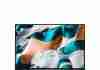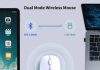In today’s technology-driven world, the security and protection of our computer systems have become more crucial than ever. As we rely on our computers for work, entertainment, and communication, the threat of sudden power outages and voltage fluctuations can wreak havoc on our devices, resulting in potential data loss and hardware damage. That’s where a UPS (Uninterruptible Power Supply) comes into play. With its ability to provide a constant supply of clean power and serve as a backup during blackouts, a UPS ensures the safety and longevity of our computers. So, how exactly do we go about protecting our computer with a UPS? Let’s find out.
Review contents
What is a UPS?
Definition of UPS
A UPS, or Uninterruptible Power Supply, is a device that provides backup power to electronic devices, such as computers, in the event of a power outage or fluctuation. It acts as a temporary power source, ensuring that your computer and other connected devices remain operational and protected.
How does a UPS work?
A UPS works by constantly charging its internal battery while it is connected to a power source. When there is a power outage or a drop in voltage, the UPS detects the change and automatically switches to battery power. This immediate transition ensures a seamless power supply to your computer, preventing any interruption or damage due to sudden power loss. Once the power is restored, the UPS switches back to charging mode, replenishing its battery for future use.
Why is a UPS important for computer protection?
A UPS provides essential protection for computers and other sensitive electronic devices. Power outages and voltage fluctuations can cause irreparable damage to computer hardware, corrupt files, and lead to data loss. By using a UPS, you can prevent these potential disasters and ensure the safety and longevity of your computer. It also gives you time to properly shut down your computer during a power outage, minimizing the risk of data corruption or loss.
Choosing the Right UPS
Understanding your power needs
Before purchasing a UPS, it is crucial to evaluate your power requirements. This involves identifying the wattage and voltage requirements of your computer and any other devices you wish to connect to the UPS. By understanding your power needs, you can choose a UPS with the appropriate power capacity, ensuring it can handle the load and provide sufficient backup power.
Calculating power requirements for your computer
To calculate the power requirements for your computer, you need to consider the wattage of each component. This includes the CPU, graphics card, hard drive, monitor, and any other devices you plan to connect to the UPS. Add up the wattage of all these components to determine the total power consumption. It is important to choose a UPS that can handle a load greater than your calculated power requirements to ensure optimal performance and reliability.
Consideration of battery backup runtime
Battery backup runtime is another important factor to consider when choosing a UPS. The runtime refers to the duration for which the UPS can provide power to your computer during an outage. It is determined by the capacity of the UPS battery and the power consumption of your computer. Consider how long you typically need your computer to remain operational during a power outage and choose a UPS with an appropriate battery backup runtime.
Types of UPS
There are different types of UPS available, each with its own advantages and disadvantages. The most common types include standby, line-interactive, and online UPS. Standby UPS is the basic type that provides backup power when the main power source fails. Line-interactive UPS provides additional voltage regulation and protection against power surges and spikes. Online UPS offers the highest level of protection by consistently providing power from its battery, filtering out any disturbances from the main power source. Choose the type of UPS that best suits your specific needs and budget.
Features to consider
When selecting a UPS, it is worth considering additional features that enhance convenience and functionality. Some UPS models offer software interfaces that enable you to monitor power consumption, battery status, and configure automated shutdowns. Look for UPS models with user-friendly interfaces, adequate outlets to accommodate all your devices, and surge protection features to safeguard against sudden increases in voltage.
Installing the UPS
Selecting the appropriate location for the UPS
To ensure the UPS operates optimally, it is important to choose the right location for installation. The ideal location for a UPS is a cool, dry area, away from direct sunlight, excessive heat, or humidity. Make sure there is enough space for ventilation to prevent overheating. Additionally, consider placing the UPS close to your computer to minimize the length of power cables and reduce the risk of power interference.
Connecting the UPS to your computer
To connect the UPS to your computer, follow these steps:
- Ensure that both the UPS and the computer are turned off.
- Connect the power cord of the UPS to a wall outlet.
- Connect the power cord of your computer to the UPS outlets labeled for battery backup.
- If applicable, connect any other devices you want to protect to the remaining outlets.
- Turn on the UPS and then turn on your computer.
By connecting your computer to the UPS, you are ensuring that it receives a reliable and uninterrupted power supply, minimizing the risk of damage or data loss.
Configuring power management software
Many UPS models come with power management software that allows you to monitor and control the UPS settings. Install the software provided by the manufacturer and follow the instructions to configure the settings according to your preferences. This software enables you to set up automated shutdowns and receive notifications when the UPS switches to battery power. Take advantage of these features to ensure the best possible protection for your computer.
Proper Maintenance of UPS
Regularly testing the UPS
It is essential to regularly test your UPS to ensure it is functioning correctly and providing the necessary protection. Most UPS models have a built-in self-test feature that allows you to check the battery status and overall performance. Follow the manufacturer’s instructions to perform a self-test periodically, typically once a month or as recommended. By routinely testing the UPS, you can detect any issues early on and take appropriate measures to rectify them.
Replacing batteries
UPS batteries have a limited lifespan, typically ranging from three to five years depending on usage and environmental conditions. Over time, the battery’s capacity diminishes, affecting the UPS’s backup runtime. It is important to keep track of your UPS’s battery age and have a replacement plan in place. When the battery nears the end of its life, consider replacing it proactively to ensure continuous protection and avoid unexpected power outages.
Keeping the UPS clean
Dust and debris can accumulate on the exterior and vents of the UPS, impeding ventilation and potentially causing overheating. Regularly inspect and clean your UPS to prevent dust build-up. Use a soft cloth or brush to gently remove any dust or debris from the vents and surface of the UPS. This simple maintenance task can significantly improve the UPS’s performance and prolong its lifespan.
Handling Power Outages
Automatic power off settings
Most UPS models offer automatic power off settings that can be customized to meet your requirements during a power outage. These settings allow you to define the duration for which the UPS should provide power before initiating an automatic shutdown. By configuring these settings, you can ensure that your computer is safely shut down during an extended outage, minimizing the risk of data corruption or hardware damage.
Shutting down your computer during extended outages
If your UPS battery backup runtime is insufficient to power your computer for the desired duration of an outage, it is important to manually shut down your computer when the UPS notifies you of a low battery or imminent shutdown. Always save your work and close any open applications before initiating the shutdown process. This precautionary measure prevents data loss and protects your computer from sudden power loss.
Additional Tips for Computer Protection
Using surge protectors in conjunction with a UPS
While a UPS provides protection against power outages, it is also beneficial to use surge protectors in conjunction with a UPS. Surge protectors are designed to safeguard your electronic devices against sudden increases in voltage, such as power surges or lightning strikes. By using both a UPS and a surge protector, you can maximize the protection for your computer and peripheral devices.
Protecting computer peripherals
In addition to protecting your computer, it is essential to safeguard your peripheral devices as well. Connect your printer, external hard drives, and other peripherals to the appropriate outlets on the UPS. This ensures that these devices also receive uninterrupted power during outages or voltage fluctuations, preventing any potential damage or data loss.
Protecting data with backups
Although a UPS can provide temporary power during outages, it is still crucial to regularly back up your data. Power issues, hardware failures, and other unforeseen events can still result in data loss. Implement a reliable backup solution, such as cloud storage or external hard drives, to ensure your important files are securely duplicated. By having multiple copies of your data, you can quickly recover and restore your files in the event of any unforeseen circumstances.
Powering down during lightning storms
During thunderstorms or instances of frequent lightning, it is recommended to power down your computer and unplug the UPS and other electronic devices from the wall outlets. Lightning strikes can cause power surges that may bypass surge protectors or overwhelm the protection capabilities of a UPS. It is safer to disconnect your devices completely until the storm subsides to avoid any potential damage.
Troubleshooting UPS Issues
Identifying common UPS problems
While UPS systems are generally reliable, they can encounter occasional issues. Some common UPS problems include battery failure, faulty power supplies, overload, or software malfunctions. If you notice any unusual behavior, such as beeping sounds, unexpected shutdowns, or inability to power devices properly, it may indicate an issue with your UPS.
Solutions for common UPS issues
If you experience any UPS issues, start troubleshooting by checking the battery status, connections, and power supply. Ensure that all cables are securely connected and there are no signs of damage or wear. If necessary, test the battery runtime and consider replacing it if it is nearing the end of its lifespan. Additionally, check for any software updates for the UPS and install them as required. If the problem persists, consult the manufacturer’s documentation or contact their support for further assistance.
Frequently Asked Questions (FAQs)
What happens if the UPS is overloaded?
If a UPS is overloaded, meaning it is providing power beyond its capacity, it can cause the UPS to shut down or fail. To prevent overloading, always ensure that the total power consumption of your connected devices does not exceed the maximum capacity of the UPS. If you need to connect multiple devices to a single UPS, consider using power strips with built-in surge protection to distribute the load evenly.
Can I plug multiple devices into a UPS?
Yes, you can connect multiple devices to a single UPS, as long as the total power consumption does not exceed the UPS’s capacity. However, it is important to consider the battery backup runtime to ensure that all devices connected to the UPS receive sufficient power during an outage. Prioritize connecting essential devices, such as your computer and monitor, to the battery backup outlets, while less critical devices can be connected to surge-protected outlets.
Can a UPS protect against all power issues?
While a UPS provides essential protection against power outages and voltage fluctuations, it may not protect against all power issues. For example, a UPS cannot offer protection against sustained or long-term power outages that exceed its battery backup runtime. Furthermore, certain power anomalies, such as direct lightning strikes or severe power surges, may surpass the protection capabilities of a UPS. To further safeguard your computer, it is recommended to use a combination of a UPS, surge protectors, and proper power management practices.
Conclusion
A UPS is an invaluable tool for protecting your computer and other electronic devices from power-related issues. By understanding your power needs, choosing the right UPS, and properly installing and maintaining it, you can ensure a reliable and uninterrupted power supply for your computer. Remember to implement additional measures, such as surge protectors and regular data backups, to further enhance the protection of your computer. With a UPS in place, you can have peace of mind knowing that your computer is safeguarded against power outages and voltage fluctuations, minimizing the risk of damage and data loss.