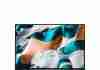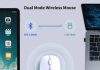Looking to expand your computer setup but don’t want to invest in a pricey secondary monitor? Well, we have good news for you! In this article, we explore the possibility of using a tablet as a secondary computer display and discuss the benefits and limitations it may bring. So, whether you’re a multitasking enthusiast or just someone looking to boost productivity, keep reading to find out if your tablet can become a valuable addition to your workspace.
Review contents
Connecting a Tablet as a Secondary Computer Display
In today’s fast-paced digital world, being able to multitask efficiently is essential. Utilizing a tablet as a secondary computer display can significantly enhance productivity and provide increased screen real estate for seamless multitasking. There are various methods of connecting a tablet as a secondary display, including both wired and wireless options, as well as software solutions. In this article, we will explore different methods and discuss the benefits and considerations of using a tablet as a secondary computer display, along with alternative options and tips for optimizing the experience.
Wired Methods for Connecting a Tablet as a Secondary Display
1. Using an HDMI Cable
One of the most straightforward and commonly used methods to connect a tablet as a secondary computer display is by utilizing an HDMI cable. This method requires a tablet with an HDMI output port and a computer with an HDMI input port. By connecting the tablet to the computer through an HDMI cable, the tablet effectively acts as a secondary display, extending the desktop space. This setup is particularly useful for tasks that require a larger screen, such as graphic design, video editing, or professional presentations.
2. Utilizing a USB Cable
Another wired method for connecting a tablet as a secondary display is by utilizing a USB cable. This method typically requires a tablet with a USB Type-C or Micro-USB port, along with a computer that supports USB display connectivity. By connecting the tablet to the computer using a USB cable, the tablet can be set up as an extended display, providing additional screen real estate for increased productivity. However, it is essential to check the compatibility of the tablet and the computer’s operating system to ensure a smooth connection.
3. Employing a DisplayPort Cable
For users with a tablet and computer that both support DisplayPort connectivity, employing a DisplayPort cable is an excellent option for connecting the tablet as a secondary display. DisplayPort offers high-quality video and audio transmission, making it ideal for tasks that require high-resolution displays or streaming media content. By connecting the tablet to the computer through a DisplayPort cable, users can enjoy seamless integration and an extended desktop experience.
Wireless Methods for Connecting a Tablet as a Secondary Display
4. Mirroring with Apple AirPlay
If you have an iPad or an Apple tablet device, mirroring the screen on a secondary computer display can be achieved effortlessly using Apple’s AirPlay technology. AirPlay allows for wireless screen mirroring between Apple devices, enabling users to mirror their iPad screen on a Mac or Windows computer. This wireless method provides flexibility and convenience while maintaining the quality of the display.
5. Using Google Chromecast
Google Chromecast is a popular wireless display solution that allows users to cast their tablet screen onto a larger external display or TV. By simply connecting the Chromecast device to the secondary display and installing the appropriate app on the tablet, users can wirelessly stream content and extend their screen real estate. Chromecast is compatible with both Android and iOS devices, making it a versatile option for tablet users.
6. Utilizing Miracast
Miracast is a wireless display standard that enables users to mirror their tablet screen onto a compatible secondary display without the need for additional hardware. By connecting the tablet and the computer to the same Wi-Fi network, users can easily extend their screen real estate and enjoy seamless wireless connectivity. Miracast is supported by various tablet and computer manufacturers, offering an accessible option for users with compatible devices.
7. Employing Duet Display
Duet Display is a popular software solution that allows users to transform their iPad or Android tablet into a secondary display for their computer. By installing the Duet Display app on both the tablet and the computer, users can establish a wireless connection and extend their desktop space. Duet Display offers a smooth and responsive experience, making it an excellent choice for users who prioritize performance and ease of use.
8. Slidenjoy External Display
Slidenjoy is a unique solution that offers portable external displays that can be attached to the back of a tablet, effectively extending its screen real estate. By connecting the tablet to the Slidenjoy external display using a USB cable, users can instantly double or triple their screen space. This innovative solution is particularly useful for on-the-go professionals who require additional screen real estate without compromising portability.
Software Solutions for Using a Tablet as a Secondary Display
9. Utilizing Spacedesk
Spacedesk is a software solution that enables users to transform their tablet into a secondary display for their computer over a wireless connection. By installing the Spacedesk app on both the tablet and the computer, users can extend their desktop space and enjoy seamless integration. Spacedesk offers compatibility with various tablet and computer operating systems, making it a versatile option for users with different devices.
Benefits of Using a Tablet as a Secondary Computer Display
Using a tablet as a secondary computer display offers several benefits that can greatly enhance productivity and multitasking capabilities.
Enhanced Productivity
By utilizing a tablet as a secondary display, users can enjoy enhanced productivity by creating a dedicated space for specific tasks. For example, having a secondary display for referencing documents, notes, or communication applications can significantly speed up workflow and minimize the need for constant app switching.
Improved Multitasking Capabilities
With a tablet acting as a secondary display, users can effortlessly multitask between different applications and projects. Having the ability to spread out windows across two screens allows for a more efficient workflow and reduces the cognitive load of managing multiple tasks simultaneously.
Increased Screen Real Estate
Perhaps one of the most significant advantages of using a tablet as a secondary computer display is the increased screen real estate it provides. This additional workspace allows for more efficient organization of windows, smoother multitasking, and a better overall user experience.
Adaptable Display Positioning
Tablets are portable devices, and when used as a secondary display, they offer greater flexibility in terms of display positioning. Users can position the tablet at different angles, enabling more comfortable viewing and reducing strain on the neck and eyes.
Portability and Convenience
Using a tablet as a secondary display adds a layer of portability and convenience to the overall setup. Tablets are lightweight and easy to carry, allowing users to take their extended screen wherever they go. This is particularly advantageous for users who frequently travel or work remotely.
Considerations for Using a Tablet as a Secondary Computer Display
While using a tablet as a secondary computer display provides numerous benefits, there are several considerations that users should keep in mind.
Compatibility and System Requirements
Before connecting a tablet as a secondary display, it is essential to ensure compatibility between the tablet and the computer. Users should also check system requirements and software compatibility to ensure a seamless connection.
Matching Screen Resolutions
To ensure a smooth and visually cohesive extended desktop experience, it is important to match the screen resolutions of the tablet and the computer. Mismatched screen resolutions can result in distorted images or display scaling issues.
Latency and Lag Issues
Wireless methods of connecting a tablet as a secondary display may introduce latency and lag issues, particularly when displaying high-motion video content or engaging in tasks that require real-time responsiveness. It is important to consider these potential performance limitations when selecting a wireless display solution.
Battery Drain
Using a tablet as a secondary display may consume additional battery power, particularly if it is connected wirelessly. It is advisable to have the tablet plugged in or have access to a power source to avoid excessive battery drain during extended use.
Stability and Reliability
When using wireless display solutions, it is important to consider the stability and reliability of the connection. Factors such as distance from the Wi-Fi router, network congestion, and interference can affect the quality of the connection and impact the overall user experience.
Adjusting Display Settings
To optimize the tablet as a secondary display, users should explore the display settings on both the tablet and the computer. This includes adjusting display resolution, orientation, brightness, and color calibration to ensure a visually pleasing and cohesive extended desktop experience.
Connectivity Limitations
Wireless display solutions rely on a stable Wi-Fi network connection. Users should be aware of any potential limitations in their network coverage or bandwidth to avoid interruptions or degraded display performance.
Ergonomics and Comfort
When incorporating a tablet as a secondary display, users should consider ergonomics and comfort. Positioning the tablet at a comfortable viewing angle, using an external stand or mount, or adjusting the tablet height can help alleviate strain on the neck, back, and eyes.
Alternatives to Using a Tablet as a Secondary Computer Display
While using a tablet as a secondary computer display offers many benefits, there are alternative options to consider based on individual preferences and requirements.
Using a Desktop Monitor
For users who require a dedicated and larger display, using a desktop monitor as a secondary display is a practical alternative. Desktop monitors offer a wider range of screen sizes, resolutions, and features that may better suit specific tasks, such as graphic design, programming, or gaming.
Utilizing a Laptop as an Extended Display
If you already own a laptop, utilizing its display as a secondary screen is a convenient alternative. Some operating systems, such as Windows 10, support built-in functionality to turn a laptop into an extended display for another computer. This solution is especially useful for users who have an extra laptop available or prefer a unified workspace.
Investing in a Portable USB Monitor
Portable USB monitors are lightweight, slim, and easy to carry, making them an excellent alternative to using a tablet as a secondary display. These monitors connect directly to the computer through a USB cable, providing an additional display that can be used for various tasks. Portable USB monitors often offer high-resolution displays and are compatible with both Mac and Windows operating systems.
Employing a Digital Drawing Tablet
For creative professionals or individuals who require precise input control, employing a digital drawing tablet as a secondary display offers a unique alternative. Digital drawing tablets combine the functionalities of a tablet and a display, allowing users to directly draw or input commands on the screen. This alternative is particularly advantageous for tasks such as graphic design, illustration, or photo editing.
Tips for Optimizing the Tablet as a Secondary Computer Display Experience
To optimize the tablet as a secondary computer display experience, consider the following tips:
Choose a Suitable Tablet and Operating System
When selecting a tablet for use as a secondary display, consider factors such as screen size, resolution, compatibility with the computer’s operating system, and the availability of necessary ports for wired connections.
Ensure Adequate Wi-Fi Network Speed and Stability
For wireless display solutions, ensure that your Wi-Fi network speed is sufficient to handle the data transmission without lag or interruptions. Consider using a Wi-Fi signal booster or positioning the router closer to the tablet for improved stability.
Update Tablet Firmware and Software
Regularly update the tablet’s firmware and software to ensure optimal performance and compatibility with the computer. Update both the tablet’s operating system and any specific apps or software used for the secondary display functionality.
Close Unnecessary Apps and Programs
To maximize performance and optimize resources, close any unnecessary apps and programs running on both the tablet and the computer. This minimizes memory usage and helps prevent any potential conflicts or performance issues.
Experiment with Different Display Configurations
Explore different display configurations, such as extending the desktop across both screens or duplicating the desktop on the tablet, to find the setup that best suits your workflow and task requirements.
Adjust Display Resolution and Orientation
Take advantage of the display settings on both the tablet and the computer to adjust resolution and orientation. This ensures a visually cohesive extended desktop experience and minimizes any potential display scaling issues.
Optimize Touch and Stylus Settings
If your tablet supports touch and stylus input, explore the settings and options available to optimize these functionalities. Adjust sensitivity, pressure levels, palm rejection, and gesture support to enhance the overall touch and stylus experience.
Use Tablet Apps to Maximize Productivity
Explore productivity-oriented tablet apps that can further enhance your workflow and productivity when using the tablet as a secondary display. Utilize note-taking apps, task management tools, or productivity suites to streamline your tasks and improve efficiency.
Conclusion
Connecting a tablet as a secondary computer display offers a wide range of benefits, including enhanced productivity, improved multitasking capabilities, increased screen real estate, adaptable display positioning, portability, and convenience. Whether through wired or wireless methods, users can choose the solution that best suits their needs and preferences. While there are considerations and alternative options to keep in mind, optimizing the tablet as a secondary display experience can greatly improve workflow and task management. By following the provided tips and exploring the possibilities, users can unlock the full potential of their tablet as a secondary computer display.