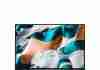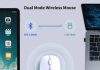Are you looking to enhance the audio experience on your desktop? We’ve got some excellent news for you!
This article will explore the exciting world of upgrading sound cards in desktop computers. Whether you’re a passionate gamer, a music enthusiast, or enjoy watching movies with impeccable sound quality, this guide will help you improve your desktop’s audio capabilities.
So, if you’ve ever wondered if upgrading your sound card is possible, keep reading to discover all the possibilities that await you!
Review contents
What is a sound card?
A sound card is an internal expansion card that serves as a hardware component in a computer. Its primary function is audio processing, allowing the computer to produce and manipulate sound. Sound cards are essential for delivering high-quality audio output and improving overall performance.
Internal expansion card
A sound card is commonly found as an internal expansion card within the computer. It is inserted into a compatible slot on the motherboard, typically the Peripheral Component Interconnect Express (PCIe) slot. This installation ensures a secure connection and efficient communication between the sound card and other computer components.
Hardware component
As a hardware component, a sound card has various audio connectors, such as input and output ports, allowing users to connect speakers, headphones, microphones, and other audio devices to their computers. Sound cards often come with dedicated audio processing chips, which help optimize sound quality and deliver immersive audio experiences.
Audio processing
One of the critical functions of a sound card is audio processing. It handles tasks such as converting digital audio signals into analog signals that can be played through speakers, amplifying the audio output, and applying various audio effects and enhancements. By offloading these tasks from the computer’s central processing unit (CPU), a sound card significantly improves audio performance and reduces the strain on the central processor.
Reasons to upgrade
Upgrading your computer’s sound card can benefit and enhance your overall audio experience. Here are a few compelling reasons to consider upgrading:
Improved audio quality
An upgraded sound card often offers superior audio quality compared to the integrated audio found on most motherboards. It can provide more precise vocals, richer bass, and more accurate sound reproduction. Audiophiles, gamers, and content creators often invest in high-quality sound cards to enjoy immersive audio experiences and achieve more accurate audio recordings.
Enhanced performance
A dedicated sound card can improve overall system performance by offloading audio processing tasks from the CPU. This allows the CPU to focus on other demanding tasks, resulting in better multitasking capabilities and smoother operation of resource-intensive applications, such as video editing software or high-definition games.
Compatibility with new software
Some audio software, particularly specialized tools for music production or professional audio editing, may require specific audio interfaces or hardware to function optimally. Upgrading your sound card ensures compatibility with such software, allowing you to take full advantage of their features and capabilities.
Check your computer specifications.
Checking if your computer meets the requirements before proceeding with a sound card upgrade is essential. Here are three key aspects to consider:
Compatible slots
Ensure your computer has a slot compatible with the sound card you intend to install. Most modern sound cards utilize PCIe slots, so it’s crucial to determine if your motherboard has an available PCIe slot. Older systems might have PCI or ISA slots, which are less common nowadays.
Power requirements
Some high-end sound cards require additional power beyond what the PCIe slot provides. In such cases, ensure your power supply unit (PSU) has the necessary connectors and power capacity to support the new sound card. Insufficient power supply can result in the system failing to recognize or operate the sound card correctly.
Operating system requirements
Verify that your computer’s operating system is compatible with the sound card you plan to install. Most sound card manufacturers provide drivers and software tailored to specific operating systems. Ensure that the sound card’s drivers are available for your operating system for seamless compatibility and functionality.
Choosing the right sound card
Selecting the correct sound card involves considering several factors aligning with your needs and preferences. Here are a few considerations to help guide your decision:
Budget considerations
Determine your budget for the sound card upgrade. Sound cards come in a wide range of prices, from budget-friendly options to high-end models with advanced features. It’s essential to balance your desired audio quality and your budget constraints.
Audio needs
Consider how you plan to use your computer’s audio capabilities. A mid-range sound card might be sufficient if you primarily listen to music, watch movies, or play games. However, a professional musician, audio engineer, or content creator may require a high-end sound card with advanced recording and mixing capabilities.
Compatibility with other hardware
Ensure that your sound card is compatible with your existing hardware setup. Consider speakers, headphones, microphones, and audio interfaces to check the necessary input and output connections. Additionally, consider any specific requirements for software you may be using alongside the sound card.
Installation process
Once you have selected a suitable sound card, it’s time to install it on your computer. It may seem intimidating, but with the proper preparation and careful execution, the installation process can be relatively straightforward. Here is a step-by-step guide:
Preparing your computer
Before installing the sound card, ensure your computer is powered off and disconnected from any power sources. This precautionary measure prevents electrical damage to your components during installation.
Opening the case
Carefully open the computer case by removing the screws or latches holding it together. Please take note of any cables or wires connected to the case and handle them carefully to avoid accidentally detaching any necessary connections.
Disconnecting old sound card
If your computer has a sound card installed, disconnect it before installing the new one. Gently remove any cables connected to the old sound card, such as speaker connectors and audio headers. Detach any screws or clips securing the sound card to the case and remove it from the PCIe slot.
Installing the new sound card
With the previous sound card removed, it’s time to install the new one. Follow these steps to ensure a successful installation:
Inserting the card
Align the new sound card with an available PCIe slot on your motherboard. Carefully insert the card, applying gentle pressure until it fits snugly into the slot. Ensure that the card’s gold contacts are fully inserted into the slot.
Connecting cables
Once the sound card is securely in place, reattach any cables that were disconnected during the removal process. Connect speakers, headphones, microphones, or any other audio devices to the appropriate ports and jacks on the sound card.
Securing the card
To ensure the sound card remains firmly in place, fasten it to the case using screws or clips. Double-check that all connections are secure and that no cables or wires obstruct the airflow or interaction with other components.
Driver installation
After installing the sound card, you must install the necessary drivers and software to ensure proper functionality. The following steps outline the driver installation process:
Downloading the latest drivers
Visit the manufacturer’s website to download your sound card model’s latest drivers and software. Locate the appropriate drivers corresponding to your operating system and download them to your computer.
Installing the drivers
Once the drivers are downloaded, double-click the installation file and follow the on-screen instructions to install them. Typically, this involves accepting the license agreement, choosing an installation location, and allowing the installer to complete the process. Restart your computer if prompted to ensure the newly installed drivers take effect.
Configuring the sound card
After the drivers are installed, access the sound card’s control panel software, often included in the driver package. You can customize various audio settings within the control panel, such as equalizer settings, speaker configurations, and audio effects. Take the time to adjust these settings to your preference and optimize your audio experience.
Testing and troubleshooting
Once the sound card and its drivers are installed, testing the audio output and addressing potential issues is crucial. Here are some steps you can take:
Testing audio output
Play audio files, videos, or games to check if the sound card functions correctly. Ensure that the audio quality is as expected and that all connected devices, such as speakers or headphones, produce sound. Adjust the sound card’s volume levels and the operating system’s sound settings if necessary.
Resolving driver conflicts
In some cases, conflicts between drivers or software can cause issues with the sound card’s functionality. If you encounter any problems, such as distorted audio or frequent crashes, consider reinstalling or updating the drivers to the latest version. Ensure any conflicting software or drivers from the previous sound card are removed.
Checking for compatibility issues
If you experience compatibility issues with specific applications or software, verify that you have installed the necessary updates or patches. Some older applications may not fully support the features or capabilities of newer sound cards, so staying up-to-date with software updates is essential.
Considerations for laptops
Upgrading the sound card is often not feasible for laptop users due to the limited internal expansion capabilities. However, there are alternatives to enhance audio performance on laptops:
External sound cards
External or USB sound cards can be connected to a laptop via a USB port. These compact devices offer improved audio quality and additional connectivity options, making them convenient for laptop users seeking enhanced audio capabilities.
USB options
Many USB-based audio interfaces are available on the market, catering to various audio needs and budgets. These devices can deliver high-quality audio output, support multiple input and output channels, and offer advanced features like microphone preamps or guitar inputs. Consider these options if you require professional-grade audio capabilities on your laptop.
ExpressCard slots
Some laptops provide ExpressCard slots, which can accommodate dedicated sound cards. These sound cards are inserted into the ExpressCard slot, offering better audio performance than the integrated sound card. However, compatibility may be limited as ExpressCard slots become less common on newer laptops.
Costs and limitations
When considering a sound card upgrade, it’s essential to weigh the costs and potential limitations associated with it:
Price range
Sound cards can vary significantly, ranging from budget-friendly options under $50 to high-end models that cost several hundred dollars. The price indicates the quality, features, and performance you can expect. Determine your budget and prioritize your audio needs to find the most suitable sound card within your price range.
Compatibility challenges
Some sound cards may have compatibility issues with specific hardware configurations. Researching and ensuring that the sound card you choose is compatible with your motherboard, operating system, and other hardware components is advisable. Checking user reviews and manufacturer specifications can provide valuable insights into potential compatibility challenges.
Skill level required
Installing a sound card may require technical knowledge and computer hardware experience. If you feel uncomfortable or unsure about the installation process, it’s recommended to seek assistance from a professional or someone with ample experience in computer hardware upgrades.
In conclusion, upgrading your computer’s sound card can significantly enhance your audio experience, offering improved quality and performance.
Following the steps outlined in this article and considering the factors discussed, you can confidently choose and install a sound card that meets your needs and preferences. Whether you are a casual listener, a professional musician, or a gamer seeking immersive sound effects, a sound card upgrade can bring your audio to life.