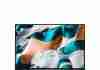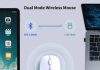When it comes to finding the perfect tablet for our little ones, one crucial aspect we must consider is the parental control features. With the vast array of tablets available in the market, it can be overwhelming to determine which ones offer the best options to protect our children. Today, we delve into this essential topic and explore which tablets stand out from the rest when it comes to providing top-notch parental control features. So, buckle up and get ready to discover the tablets that will not only entertain, but also provide a safe and secure digital environment for our precious little ones.
Review contents
Apple iPad
The Apple iPad is well-known for its sleek design and user-friendly interface, but it also offers a range of powerful parental control features to ensure a safe and controlled user experience for kids. With the Screen Time feature, parents can easily monitor and manage the amount of time their children spend on the device. This includes setting time limits for specific apps or categories, as well as scheduling designated screen-free time for important activities like homework or family time.
In addition, parents can take advantage of the App Restriction feature, which allows them to choose which apps their children can access and use on the iPad. This ensures that only age-appropriate and educational apps are available, preventing kids from accessing inappropriate content or spending excessive time on entertainment apps.
Another feature that sets the Apple iPad apart is the Web Content Filter. With this feature, parents can restrict access to certain websites or types of content, providing a safe browsing experience for their children. This can be especially beneficial for younger kids who may be more susceptible to stumbling upon inappropriate websites or content.
Privacy settings are also a crucial aspect of protecting kids’ online presence, and the Apple iPad offers robust privacy settings to ensure personal information remains secure. Parents can control which apps have access to sensitive data, such as location services or personal contacts, and can also prevent kids from making changes to privacy settings on their own.
For families with multiple Apple devices, the Family Sharing feature is a convenient way to manage and monitor each child’s iPad usage. This feature allows parents to create individual Apple IDs for each child, and enables them to set up Screen Time, App Restrictions, and other parental controls across all devices from a single device. This simplifies the management of parental controls and ensures consistency across devices.
To stay informed about their child’s iPad usage, parents can utilize the Activity Report feature. This provides a comprehensive overview of the child’s screen time, including the amount of time spent on each app, website, or category. Parents can use this information to identify patterns, set appropriate limits, and make informed decisions about their child’s device usage.
Overall, the Apple iPad offers an impressive array of parental control features to create a safe and controlled digital environment for kids. From screen time management to app restrictions, web content filtering to privacy settings, and family sharing to activity reporting, Apple has implemented these features with the user’s best interests in mind.
Amazon Fire HD
The Amazon Fire HD tablet series is a popular choice for parents due to its affordability and extensive parental control features. One standout feature is Amazon FreeTime, a dedicated app for kids that provides a safe and age-appropriate environment. With FreeTime, parents can create individual profiles for each child and customize the content available to them based on their age and preferences.
Parent Dashboard is another noteworthy feature that allows parents to remotely monitor and manage their child’s device usage. From the dashboard, parents can view activity reports, set daily time limits, and even remotely pause access to the device, ensuring that screen time remains balanced and controlled.
To prioritize educational activities, the Learn First feature enables parents to specify educational goals and block access to entertainment apps until those goals are met. This encourages a healthy balance between learning and play and ensures that educational content takes precedence.
The Web Content Filter feature on the Amazon Fire HD tablets offers parents peace of mind by allowing them to block access to inappropriate websites or specific content categories, such as social media or online shopping. This helps create a safe browsing experience for kids, minimizing the risk of encountering harmful or age-inappropriate content.
The Smart Filters feature is another standout aspect of the Amazon Fire HD tablets. It automatically filters out mature content from apps, games, and videos, ensuring that kids are only exposed to age-appropriate content. This takes the burden off parents to manually review and approve every piece of content their child comes across.
To further customize the tablet experience for each child, the Age Filters feature allows parents to set different content and access restrictions based on their child’s age. This ensures that the tablet grows with the child and adapts to their changing needs and maturity levels.
Samsung Galaxy Tab
The Samsung Galaxy Tab series offers a dedicated Kids Mode, specifically designed to create a safe and child-friendly environment. Once activated, Kids Mode provides a simplified interface with access to pre-approved apps and games, ensuring that children have a curated selection of age-appropriate content.
App Restrictions is a feature that allows parents to control which apps children can access on the Samsung Galaxy Tab. By restricting access to certain apps, parents can prevent children from downloading or using apps that may not be suitable for their age or may distract them from educational activities.
Time Limits is an important feature that enables parents to set specific time restrictions on the Samsung Galaxy Tab. Parents can define the maximum amount of time a child can use the device per day, effectively managing screen time and ensuring that children have a healthy balance between digital engagement and other activities.
The Web Content Filter feature on the Samsung Galaxy Tab helps parents protect their children from accessing inappropriate websites or content. By filtering out websites containing explicit material or other potentially harmful content, parents can create a safer online environment for their kids.
The Kids Home feature is a specialized interface within Kids Mode that offers a range of child-friendly apps and games. With Kids Home, parents can ensure that their children only have access to pre-approved and age-appropriate content, providing an engaging and educational experience.
Kid-friendly Apps is another feature that sets the Samsung Galaxy Tab apart. The tablet provides a wide variety of apps designed specifically for children, offering interactive educational content, games, and creative tools. These apps are carefully curated to provide a safe and enriching experience for young users.
Google Pixel Slate
Google Pixel Slate tablets offer a comprehensive parental control solution through the Google Family Link feature. This allows parents to create and manage Google accounts for their children, granting them control over various aspects of device usage and content access.
App Restrictions is a key aspect of Google Family Link, allowing parents to choose which apps their children can install and use. By setting restrictions based on age-appropriateness and educational value, parents can ensure that children are exposed to suitable content and activities on their Pixel Slate tablet.
Screen Time Limits enable parents to set specific time restrictions for how long their child can use the Google Pixel Slate. This helps create a healthy balance between screen time and other activities, ensuring that children have enough time for schoolwork, outdoor play, socializing, and other important aspects of their development.
The Web Content Filter feature on the Pixel Slate allows parents to control access to certain websites or types of content. This is particularly useful in preventing young users from stumbling upon inappropriate content or websites and ensuring a safer and more controlled browsing experience.
To keep parents informed about their child’s device usage, Pixel Slate offers Activity Reports. These reports provide insights into the time spent on each app, website, or activity, allowing parents to make informed decisions and set appropriate limits based on their child’s digital habits.
SafeSearch is an important feature that ensures children are browsing the internet safely. By enabling SafeSearch, parents can filter out explicit content from search results, reducing the risk of their child inadvertently encountering inappropriate images or information.
Lenovo Tab
The Lenovo Tab series offers a Kids Mode feature that provides a dedicated environment for children, with age-appropriate and curated content. Once activated, Kids Mode restricts access to other features and functions of the tablet, ensuring that children are only engaged with content that is suitable for their age and developmental stage.
App Restrictions on the Lenovo Tab enable parents to choose which apps their children can access and use. This allows parents to curate a list of educational and age-appropriate apps while preventing access to apps that may contain inappropriate or distracting content.
Web Content Filter is another valuable feature provided by Lenovo Tab tablets. Parents can set restrictions on certain websites or types of online content, ensuring that children have a safe and controlled browsing experience. This feature helps protect kids from stumbling upon inappropriate or harmful content while allowing them to explore the internet in a safer manner.
Safe Browsing is a feature that Lenovo Tab tablets offer, providing additional security and privacy protections. By enabling Safe Browsing, parents can protect their children from potential online threats, ensuring a safer online experience.
Multi-user Support is a feature that allows multiple user accounts to be created on the Lenovo Tab tablets. This is particularly useful for families with multiple children, as it enables each child to have their own personalized content and settings, tailored to their age and preferences.
For added convenience, Lenovo Tab tablets offer a Parental Control App. This app provides a centralized platform for parents to manage and monitor their child’s device usage, including setting time limits, managing app access, and reviewing activity reports. This comprehensive solution simplifies the process of implementing and managing parental controls on the Lenovo Tab tablets.
Microsoft Surface Go
With Windows 10 Parental Controls, Microsoft Surface Go tablets offer a range of features to help parents create a safe and controlled digital environment for their children. Parents can set up user accounts for each child, allowing for customized settings and access permissions.
Microsoft Family Safety is a comprehensive feature that provides parents with control over various aspects of their child’s device usage. From this centralized platform, parents can manage app restrictions, set time limits, monitor web browsing activity, and review activity reports, ensuring a safe and balanced digital experience for their children.
App Restrictions on the Microsoft Surface Go tablets enable parents to choose which apps their child can access and use. This helps ensure that children are engaging with age-appropriate and educational content while preventing access to potentially distracting or inappropriate apps.
The Web Content Filter feature allows parents to restrict access to specific websites or types of online content. By blocking websites containing explicit material or other harmful content, parents can create a safer browsing environment for their children, minimizing the risk of exposure to inappropriate or unsafe websites.
To manage and control the amount of time children spend on their Surface Go tablet, parents can set Screen Time Limits. This feature enables parents to define daily time restrictions, scheduling screen-free times for important activities like homework, meals, or family time. This helps promote a healthy balance between screen time and other activities.
Activity Reporting is an essential feature that allows parents to stay informed about their child’s tablet usage. Microsoft Surface Go tablets provide detailed reports on the amount of time spent on various apps and websites, helping parents recognize patterns, identify potential issues, and make informed decisions about setting appropriate limits or adjusting parental controls.
Huawei MediaPad
Huawei MediaPad tablets offer a range of parental control features to create a safer and more controlled digital experience for children. The Children’s Corner feature provides a dedicated space for kids, with pre-approved, age-appropriate apps and content that parents can customize based on their child’s age and preferences.
App Management is a key feature that allows parents to control which apps their children can access and use on the Huawei MediaPad tablets. By restricting access to certain apps, parents can ensure that their child is engaging with age-appropriate and educational content while preventing access to potentially harmful or distracting apps.
Web Content Filter is another important feature that Huawei MediaPad tablets offer. Parents can set restrictions on certain websites or types of online content, ensuring that their child has a safer browsing experience. This feature helps protect children from stumbling upon inappropriate or harmful content while allowing them to explore the internet in a more controlled manner.
Eye Comfort Mode is a unique feature provided by Huawei MediaPad tablets. This mode reduces blue light emissions, which can cause eye strain and disrupt sleep patterns. By enabling Eye Comfort Mode, parents can ensure that their child’s tablet usage is more comfortable and reduces the potential negative effects on their eyes.
With the Advanced Parental Mode feature, parents can customize settings based on their child’s age and maturity level. This includes setting time limits, app access, and content restrictions tailored to the child’s specific needs. This flexibility allows parents to provide an appropriate and safe digital experience for their child, promoting healthy digital habits.
Time Limits is a feature that enables parents to define specific time restrictions on Huawei MediaPad tablets. Parents can set daily limits to ensure a balanced amount of screen time, blocking access to the tablet once the allocated time has been reached. This encourages healthier usage habits and ensures that children have enough time for other activities.
Asus ZenPad
Asus ZenPad tablets offer a range of parental control features to help parents create a safe and controlled digital environment for their children. The Kids Mode feature provides a dedicated space for children, offering a range of pre-approved, age-appropriate apps and games that parents can customize based on their child’s age and preferences.
App Restrictions on the Asus ZenPad tablets enable parents to choose which apps their child can access and use. By curating a list of educational and age-appropriate apps, parents can ensure that their child is engaging with content that is suitable for their age and developmental stage.
The Web Content Filter feature allows parents to control access to specific websites or types of content. This feature ensures that children have a safer browsing experience by blocking access to inappropriate or harmful websites, minimizing the risk of exposure to explicit or age-inappropriate content.
To provide an additional layer of filtering, the Smart Filters feature automatically removes mature content from apps, games, and videos on the Asus ZenPad tablets. This reduces the need for manual content review by parents, ensuring that children are exposed only to age-appropriate and safe content.
Time Management is another important feature offered by Asus ZenPad tablets. Parents can set specific time restrictions for how long their child can use the tablet, promoting a healthy balance between screen time and other activities. This feature encourages children to engage in a variety of activities, including outdoor play, reading, and spending time with family.
The Usage Views feature is designed to help parents monitor and track their child’s tablet usage. Parents can view detailed statistics and reports on the amount of time spent on different apps and activities, allowing them to make informed decisions about setting appropriate limits or adjusting parental controls based on their child’s digital habits.
LeapFrog LeapPad
The LeapFrog LeapPad tablets are specifically designed for young children, offering a range of parental control features to provide a safe and age-appropriate digital experience. Parental Controls is a comprehensive feature that enables parents to manage various aspects of the device, including content access, time limits, and activity tracking.
Web Safe Wi-Fi is a feature that ensures children are accessing the internet through secure and age-appropriate Wi-Fi networks. The LeapPad tablets can connect to LeapFrog-approved networks, providing a safer browsing experience and minimizing the risk of exposure to harmful or inappropriate content.
App Management is another important aspect of parental controls on the LeapFrog LeapPad tablets. Parents can choose which apps and games their child can access, ensuring that the content is age-appropriate and educational. This feature allows parents to curate a personalized experience for their child, tailored to their individual needs and interests.
Screen Time Limits enable parents to set specific time restrictions on the LeapPad tablets. This helps create a healthy balance between screen time and other activities, ensuring that children have enough time for schoolwork, outdoor play, reading, and interacting with family and friends.
Age Filters is a feature that allows parents to set content restrictions based on their child’s age. This ensures that the LeapPad tablet grows with the child and adapts to their changing needs and maturity levels, providing a personalized and age-appropriate experience.
The Progress Tracker feature provides insights into a child’s learning and development progress. Parents can view reports on their child’s achievements, skills mastered, and progress across various educational activities, providing valuable feedback and allowing parents to support their child’s learning journey.
Barnes & Noble Nook
The Barnes & Noble Nook tablets offer a range of parental control features to create a safe and controlled digital environment for children. Parental Controls is a comprehensive feature that allows parents to manage and customize various aspects of their child’s tablet experience.
Content Filtering is an important aspect of parental controls on the Barnes & Noble Nook tablets. Parents can set restrictions on specific types of content, ensuring that their child is only exposed to age-appropriate and suitable material. This helps protect children from accessing or viewing inappropriate or harmful content.
Time Limits is a valuable feature that enables parents to set specific time restrictions on the Nook tablets. Parents can define the maximum amount of time their child can use the device per day, helping to create a healthy balance between screen time and other activities.
Personal Profiles on the Barnes & Noble Nook tablets allow parents to create individual profiles for each child. Each profile can be customized with age-appropriate content and settings, ensuring that each child has a personalized and safe tablet experience tailored to their needs.
Age Filters is another important feature that enables parents to set content restrictions based on their child’s age. This ensures that the Nook tablet grows with the child, adapting to their changing needs and maturity levels. Parents can adjust the content and access permissions as their child develops and explores new interests.
Nook Cloud is a feature that allows parents to securely back up and store their child’s content, ensuring that it remains safe and accessible. This feature offers peace of mind for parents, knowing that their child’s educational progress and digital creations are protected and can be easily accessed when needed.
In conclusion, there is a wide range of tablets available with excellent parental control features to create a safe and controlled digital environment for children. Whether it’s the Apple iPad with its screen time management and app restrictions, the Amazon Fire HD tablets with their Kid-friendly features and Smart Filters, or the Barnes & Noble Nook tablets with their content filtering and personal profiles, parents have various options to choose from based on their specific needs and preferences. With these parental control features, parents can ensure that their children have a positive and responsible digital experience while protecting them from inappropriate content and excessive screen time.