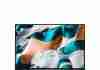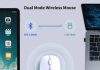Have you ever wondered about the average battery life of a typical laptop? We often take it for granted until we find ourselves frantically searching for an outlet in the middle of an important task.
In this article, we will explore the factors that affect laptop battery life and provide some tips on extending it so you can stay productive without worrying about running out of power.
So please grab a cup of coffee, sit back, and dive into the world of laptop batteries together!
Review contents
Factors Affecting Laptop Battery Life
Hardware Specifications
The hardware specifications of a laptop play a crucial role in determining its battery life. Components such as the processor, graphics card, and memory can significantly impact power consumption. Generally, laptops with high-performance processors and dedicated graphics cards consume more battery than those with lower specifications. Therefore, it is essential to consider the hardware specifications when choosing a laptop if battery life is a priority for you.
Battery Capacity
The battery capacity is essential in determining how long a laptop can run on a single charge. It is usually measured in milliamp-hours (mAh) or watt-hours (Wh). A higher battery capacity generally translates to a longer battery life. However, it’s important to note that a laptop with a larger battery capacity may also weigh more, affecting portability. When choosing a laptop, balancing battery capacity and other aspects, such as weight and performance, is crucial.
Screen Brightness
The screen brightness setting can significantly impact laptop battery life. Higher brightness levels consume more power, while lower levels conserve energy. Adjusting the screen brightness to the lowest comfortable level can help prolong your laptop’s battery life. Some laptops even have ambient light sensors that adjust the screen brightness based on the surrounding lighting conditions, further optimizing battery usage.
Background Processes
Background processes running on your laptop can consume valuable battery power. These processes might include unnecessary applications, system updates, or even malware. It is advisable to regularly review and close any unnecessary programs or processes running in the background. Doing so can reduce the power consumption and extend your laptop’s battery life.
Power Saving Settings
Most laptops offer power-saving settings that allow you to optimize battery usage. These settings typically reduce the performance of the laptop to conserve power. They may include features such as dimming the screen, suspending background processes, and limiting the CPU’s maximum power.
Enabling power-saving settings can significantly extend your laptop’s battery life, especially when performing tasks that do not require maximum performance.
Average Battery Life of a Typical Laptop
Manufacturer Claims
Manufacturers often provide estimated battery life based on certain conditions when purchasing a laptop. These claims are usually optimistic and represent the best-case scenario.
It’s essential to remember that real-world usage may differ from these claims due to individual usage patterns, software configuration, and hardware specifications. While manufacturer claims can give you a rough idea, it’s always recommended to consider real-world usage experiences and independent battery testing results.
Real-World Usage
The actual battery life of a laptop can vary depending on the tasks you perform, the software you use, and various other factors. High-performance tasks such as gaming or video editing tend to drain the battery faster compared to light web browsing or document editing.
Additionally, having multiple applications running simultaneously can increase power consumption. It’s essential to consider your typical usage scenarios to understand better how long your laptop’s battery will likely last.
Battery Testing Standards
Independent organizations like Laptop Mag and Consumer Reports conduct laptop battery testing to provide unbiased and standardized results. These tests involve tasks that simulate real-world usage, such as web browsing, video playback, and productivity tasks.
The results provided by such organizations can give you a clearer picture of a laptop’s battery life under normal conditions. Considering these independent testing results alongside manufacturer claims can help you make an informed decision when purchasing a laptop.
Tips to Prolong Laptop Battery Life
Reduce Screen Brightness
As mentioned earlier, reducing screen brightness is one of the most effective ways to extend laptop battery life. Lowering the brightness level to the lowest comfortable setting can help conserve power and allow your battery to last longer.
Additionally, many laptops offer keyboard shortcuts or dedicated buttons to easily adjust the screen brightness, making it convenient to make quick changes when needed.
Close Unnecessary Programs and Processes
Closing unnecessary programs and processes running in the background can significantly reduce power consumption and extend your laptop’s battery life.
Take some time to review the applications running on your laptop and close any that you are not actively using. Additionally, check for hidden processes that might unnecessarily drain your battery and terminate them if possible. You can optimize your laptop’s power usage by keeping only essential programs running.
Enable Power Saving Mode
Most laptops come with a power-saving mode or battery-saver mode that can be enabled to maximize battery life. These modes often adjust settings such as screen brightness, system performance, and background processes to prioritize power conservation.
In power-saving mode, your laptop may operate at slightly reduced performance levels, but the trade-off significantly extends battery life. Take advantage of this feature, especially when running low on battery or requiring extended usage without access to a power source.
Limit Background Activities
Activities such as downloading large files, streaming high-definition videos, or running resource-intensive applications in the background can rapidly drain your laptop’s battery to prolong battery life and pause or limit these activities when relying solely on the battery. Minimizing background activities can reduce power consumption and reserve the battery for essential tasks.
Use Battery Optimization Software
Many laptops offer built-in battery optimization software or utilities to help manage and extend battery life. These software solutions might include power profiles, battery health monitoring, and intelligent power management algorithms.
Take advantage of these tools to ensure your laptop’s battery works optimally and efficiently. Additionally, you can explore third-party battery optimization software options offering additional features and customization options to enhance your laptop’s battery life.
Battery Replacement Options
Original Equipment Manufacturer (OEM)
When your laptop’s battery reaches the end of its lifespan or stops holding a charge effectively, one option is to replace it with an original equipment manufacturer (OEM) battery. OEM batteries are produced by the laptop manufacturer or authorized suppliers and are designed specifically for your laptop model.
They typically provide optimal compatibility and performance, ensuring a reliable replacement that meets the manufacturer’s specifications. Choosing an OEM battery is recommended for hassle-free compatibility and peace of mind.
Third-Party Replacements
Alternatively, you can opt for third-party replacement batteries from reputable manufacturers. These batteries are often more cost-effective compared to OEM batteries and may offer similar or even better performance in some cases.
When choosing a third-party replacement, select a battery from a reliable manufacturer with positive customer reviews and a good track record. It’s also crucial to double-check the compatibility with your laptop model to avoid any issues.
DIY Replacement
A do-it-yourself (DIY) battery replacement is an option for tech-savvy individuals. This involves purchasing a replacement battery and following the manufacturer’s instructions to install it on your laptop. DIY replacements can save you money, especially if you are comfortable with the process.
However, ensuring you have the necessary knowledge and skills to perform the replacement safely is essential. Mishandling the battery replacement process can damage your laptop or cause personal injury. If you are unsure, seeking professional assistance to avoid risks is always better.
In conclusion, understanding the factors that affect laptop battery life, such as hardware specifications, battery capacity, screen brightness, background processes, and power-saving settings, can help you make informed decisions to optimize your laptop’s battery usage.
By following tips to prolong battery life, such as reducing screen brightness, closing unnecessary programs, enabling power-saving mode, limiting background activities, and utilizing battery optimization software, you can extend your laptop’s battery life.
When it comes time for battery replacement, consider options such as OEM batteries, third-party replacements, or DIY replacements based on your preferences, budget, and technical expertise. With these insights, you can maximize your laptop’s battery life and ensure optimal performance and usability.