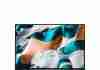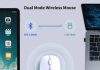Have you ever wondered about those mysterious keys on your keyboard that seem untouched?
You know, those that don’t seem to have any purpose in your everyday typing routine?
In this article, we will reveal the secret behind the most unused keys on a keyboard and explore why they often go unnoticed. So, get ready to unlock the mystery of these neglected keys and discover a whole new side to your trusty keyboard companion.
Review contents
Function Keys
F1
Many computer users often overlook and underutilize the function keys, commonly located at the top of the keyboard. The first function key, F1, is typically associated with the “Help” function in various applications and operating systems. Pressing F1 can bring up a context-sensitive help menu or open help documentation, providing valuable information and assistance when needed.
F2
Moving on to the F2 key, this multifunctional key offers several valuable features depending on the context. In most applications, pressing F2 allows users to rename files, folders, or icons simply by selecting the desired item and pressing this key. This can save valuable time and effort when organizing and managing files on your computer. Additionally, you can use F2 to edit the contents of cells in spreadsheet programs like Microsoft Excel.
F3
The F3 key serves various purposes depending on your application or operating system. In many web browsers and file explorers, pressing F3 enables you to initiate a search function, making locating specific files, folders, or information within a document easier. You can also use F3 with other keys, such as Ctrl or Shift, to access additional functionalities and shortcuts. It’s worth exploring the specific functions of F3 within the software you use regularly.
F4
Like F3, the F4 key’s functionality varies depending on the application. In many web browsers, pressing F4 creates an auto-complete drop-down menu that saves time by displaying previously entered URLs. In specific word processing and spreadsheet programs, pressing F4 repeats the previous action, allowing quicker formatting and editing tasks. Some applications even utilize F4 as a shortcut for closing windows or dialog boxes. Exploring the capabilities of the F4 key in your preferred software can enhance your productivity.
F5
The F5 key, often called the “Refresh” key, is crucial in web browsing and document editing. Pressing F5 in most web browsers reloads the current webpage or refreshes its content, enabling you to stay updated with the latest changes. In specific applications, F5 is also used to trigger a slide show or presentation mode, making it a handy key for those who frequently engage in public speaking or showcasing visual materials.
F6
Although often overlooked, the F6 key offers valuable shortcuts and conveniences. In many web browsers, pressing F6 lets you quickly jump to the address bar, enabling you to type in a new URL or search query without using your mouse. Moreover, in some programs, F6 lets you cycle between different panes or sections within the software’s interface. This can significantly enhance your navigation and workflow efficiency, particularly in multiple windows or panels applications.
F7
Moving on to the F7 key, this function key is primarily associated with spelling and grammar checking. In word processing software such as Microsoft Word, pressing F7 initiates the spell check feature, identifying potential errors and suggesting corrections. This can be immensely helpful in ensuring the accuracy and professionalism of your written work. Furthermore, in some development environments, F7 is used to compile and debug code, making it an essential tool for software developers.
F8
The F8 key holds significance during a computer’s startup process, particularly when troubleshooting or accessing advanced boot options. By repeatedly pressing F8 before the operating system starts loading, you can enter Safe Mode or access other recovery and troubleshooting options. This can be incredibly useful in resolving various software issues or starting the computer with minimal system resources.
F9
The F9 key is another underutilized function key but has some notable functionalities. In some spreadsheet programs, like Microsoft Excel, pressing F9 recalculates all formulas within the current sheet, ensuring your data’s accuracy and up-to-date nature. Furthermore, F9 can be assigned custom functions or shortcuts in specific software applications, providing personalized capabilities based on your needs and preferences.
F10
The F10 key serves different functionalities depending on the context in which it is used. In some applications, pressing F10 triggers the display of a menu bar, allowing you to access various program functions and options. Additionally, when using Windows, pressing F10 activates the menu bar of the active window, enabling you to navigate through the application using the arrow keys. F10 can also be combined with other keys, such as Shift or Ctrl, to access additional functionalities and shortcuts.
F11
Like F5, the F11 key is often associated with web browsing and document viewing. Pressing F11 in most web browsers enables fullscreen mode, maximizing your viewing area and removing distractions. This can be particularly beneficial when immersing yourself in online videos, presentations, or other media. Additionally, some software applications, such as multimedia players or document viewers, utilize F11 to access a dedicated fullscreen mode, providing an enhanced viewing experience.
F12
Last, we have the F12 key, which also offers various functionalities depending on the software used. In some web browsers, pressing F12 opens the developer tools, allowing you to inspect and modify a webpage’s HTML, CSS, and JavaScript code. This can be especially valuable for web developers and designers. Additionally, in specific applications, pressing F12 can save a screenshot or trigger other specific functions specified by the software.
Scroll Lock
The Scroll Lock key, often located in the upper-right corner of the keyboard, is one of the least utilized keys. Initially intended to control text scrolling behavior on older computer systems, the Scroll Lock key has become less relevant in modern computing environments. Its historical significance lies in its ability to toggle the scrolling function on or off, primarily in spreadsheet programs. However, as technological advances have rendered this feature obsolete for most users, the Scroll Lock key remains largely unutilized in day-to-day computing tasks.
This image is the property of blogs.sas.com.
Pause/Break
The Pause/Break key, situated somewhere in the upper-right region of the keyboard, is another key that tends to go unnoticed and unused by many. Its name might evoke the idea of taking a pause or breaking a task, but its actual functionality is often overlooked. Introduced initially to pause or interrupt the execution of a computer program, the Pause/Break key has limited applicability in most modern software. It is mainly utilized during the boot process of a computer to pause the screen output temporarily, providing an opportunity to read any messages displayed before the operating system starts loading.
Page Up
The Page Up key, commonly positioned near the arrow keys on the keyboard, is vital in navigating through documents, webpages, and other content. When pressed, the Page Up key allows you to scroll upwards, moving the display by one Page. This offers a more efficient alternative to manually scrolling or using the mouse scroll wheel to navigate lengthy documents and web pages. Utilizing the Page Up key can save time and effort, especially when working with large amounts of text or reviewing documents that require extensive scrolling.
This image is the property of blogs.sas.com.
Page Down
On the opposite side of the keyboard, we also have the Page Down key, often located near the arrow keys. Like the Page Up key, the Page Down key facilitates quick navigation through documents, webpages, and other content.
You can scroll downwards by pressing the Page Down key, moving the display down by one Page. This efficient navigation shortcut allows you to quickly access the next set of information without the need for manual scrolling. Whether skimming through articles, reviewing documents, or exploring online content, the Page Down key is a valuable tool for enhanced productivity.
Insert
Situated near the Page Up and Page Down keys, the Insert key bears the potential for increased efficiency and functionality, but many keyboard users often overlook it. Initially designed for controlling text insertion modes, the Insert key toggles between “insert” and “overwrite” modes in various text-editing applications.
By default, most software adopts the insert mode, where new characters are inserted at the cursor’s position without erasing existing text. However, when the Insert key is pressed, the overwrite mode is activated, allowing new characters to replace the existing ones. This can be helpful for quick edits and modifications, particularly in documents with crucial formatting and layout.
This image is the property of i.insider.com.
Home
The Home key, typically positioned near the arrow keys on the keyboard, offers convenient shortcuts for navigating through documents and text. When pressed, the Home key instantly moves the cursor to the beginning of a line or document, saving valuable time and effort compared to manually dragging the cursor via mouse or arrow essential navigation.
This proves especially beneficial when working with lengthy documents, enabling you to swiftly jump to specific sections or paragraphs. By familiarizing yourself with the Home key’s functionality, you can streamline your workflow and navigate documents more efficiently.
End
As a companion to the Home key, the End key also plays a crucial role in navigating through documents and text. Located near the arrow keys on the keyboard, the End key offers a shortcut to swiftly move the cursor to the end of a line or document. This can save considerable time and effort, particularly when reviewing or editing lengthy documents where scrolling to the end manually can be tedious.
By utilizing the End key effectively, you can easily navigate documents and focus on the content that matters most, enhancing your productivity.
This image is the property of geekhack.org.
Print Screen
The Print Screen key, commonly abbreviated as “PrtScn” or “PrtSc,” resides in the upper-right region of the keyboard, often near the Scroll Lock and Break keys. Despite its prominent placement, many users are unaware of its functionality or overlook its potential benefits.
By pressing the Print Screen key, you can capture a screenshot of the entire screen, including all open windows and applications. This screenshot is then saved to the clipboard, enabling you to paste it into image-editing software, word processors, or other applications for further editing or sharing. Utilizing the Print Screen key allows you to effortlessly capture and preserve information or moments displayed on your screen.
Windows Key
Lastly, we have the Windows key, denoted by the familiar Windows logo, located on the bottom row of the keyboard, typically near the Alt and Ctrl keys. While the Windows key has recently gained more recognition and usage, many users still do not fully utilize its capabilities.
Pressing the Windows key is a shortcut to access the Start menu or Start screen, offering quick access to various applications, settings, and functionalities. When combined with other keys, it can also serve as a modifier key to trigger specific shortcuts. Using the Windows key, you can navigate through your computer’s interface more efficiently and quickly access the needed features.
In conclusion, many keys on a keyboard remain underutilized despite their potential to enhance productivity and streamline daily computer usage. The function keys offer various functionalities in different applications, from accessing help menus to renaming files and initiating searches. The Scroll Lock and Pause/Break keys, although historically significant, have become less relevant in modern computing.
Keys like Page Up, Page Down, Insert, Home, and End provide valuable navigation shortcuts within documents and webpages. The Print Screen key allows for effortless screen capture, and the Windows key enables quick access to the Start menu and system functionalities.
We can maximize our efficiency and keyboard capabilities by familiarizing ourselves with these often-overlooked keys and incorporating them into our daily workflow.
This image is the property of i.redd.it.