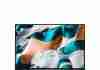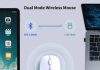Ever wondered how Sticky Keys actually work? You’re not alone! In this article, we’ll delve into the fascinating world of this accessibility feature and uncover the magic behind its functionality.
Whether you’re a tech-savvy enthusiast or simply curious about how things work, get ready to be captivated by the intricate mechanisms that make Sticky Keys a game-changer for all users. So, let’s unlock the mystery and discover the secrets behind the operation of Sticky Keys!
Review contents
Sticky Keys: An Introduction
Sticky Keys is a feature found in most modern operating systems that enhances accessibility and usability for individuals who may have difficulties with conventional keyboard input. It allows users to perform keyboard shortcuts by pressing one key at a time, as opposed to pressing multiple keys simultaneously. This article will explore the definition, applications, benefits, and functionality of Sticky Keys, as well as its impact on accessibility and usability.
Definition of Sticky Keys
Sticky Keys is a software accessibility feature designed to enable individuals with physical disabilities or motor impairments to use keyboard shortcuts more easily. By activating Sticky Keys, the user can press modifier keys such as Shift, Ctrl, or Alt and have them remain “stuck” until the next key is pressed. This eliminates the need to hold down multiple keys simultaneously, making keyboard input more accessible and user-friendly.
Application of Sticky Keys
The application of Sticky Keys is not limited to a specific field or industry. It can be utilized by anyone who may find it difficult to press multiple keys simultaneously, whether due to physical disabilities, motor impairments, or even those who prefer a more relaxed typing experience. Sticky Keys can be particularly beneficial in word processing and text editing, graphic design and image editing, and even gaming, where quick and precise keyboard input is essential.
Benefits of Sticky Keys
There are several notable benefits to using Sticky Keys. First and foremost, it enhances accessibility for individuals with physical disabilities by providing an alternative and accessible method of keyboard input. Moreover, Sticky Keys can assist users in improving their ergonomics by reducing the strain on their hands and wrists, as they no longer need to exert excessive force to press multiple keys simultaneously. Additionally, Sticky Keys can improve usability for individuals who are not familiar with complex keyboard shortcuts, allowing them to perform functions easily with a single key press.
Enabling Sticky Keys
Enabling Sticky Keys is a straightforward process that can be done through the operating system settings. To access the Sticky Keys settings, simply navigate to the accessibility options within the system preferences or settings menu. Once in the accessibility settings, look for the “Keyboard” or “Input” section, where you will find the option to enable Sticky Keys. The process may vary slightly depending on the operating system you are using, but the principle remains the same.
Enabling Sticky Keys on Windows
To enable Sticky Keys on Windows, open the Start menu and go to the Control Panel. From there, navigate to the Ease of Access Center and select the option for “Make the keyboard easier to use.” In the following menu, check the box that says “Turn on Sticky Keys,” and customize the settings to your preference.
Enabling Sticky Keys on Mac
On a Mac, enabling Sticky Keys can be done through the System Preferences menu. Click on the Apple icon in the top-left corner of the screen, select “System Preferences,” and then choose “Accessibility.” Within the Accessibility menu, navigate to the “Keyboard” section and check the box next to “Enable Sticky Keys.” You can then adjust the settings according to your preferences.
How Sticky Keys Function
Understanding how Sticky Keys function is essential to make the most out of this feature. Once activated, the Sticky Keys feature changes the behavior of modifier keys (Shift, Ctrl, Alt) on the keyboard. Instead of needing to be held down simultaneously with other keys, these modifier keys are “stuck” in an active state until the next key is pressed.
Actuation of Sticky Keys
When a modifier key is pressed, such as Shift, it remains activated until another key is pressed. This allows users to press the key they wish to modify without needing to simultaneously hold down the modifier key. For example, to type a capital letter, a user can activate Sticky Keys, press the Shift key, and then press the desired letter key. The Shift key will remain active until the letter key is pressed, resulting in a capital letter being typed.
Key Combinations and Timing
One important aspect of Sticky Keys is the timing between key presses. To activate specific keyboard shortcuts, users must press the modifier key(s) and the desired letter(s) or function key(s) within a certain time frame. This timing can usually be adjusted in the settings to accommodate different user preferences. The settings allow users to set a delay between key presses and can be customized according to the user’s motor abilities and typing speed.
Locking Modifier Keys
In addition to allowing users to “stick” modifier keys, Sticky Keys also provides the ability to lock these keys. When a modifier key is locked, it remains active until it is manually turned off. This feature can be useful for individuals who need to use the same modifier key repeatedly, such as holding down Shift for multiple capital letters or Ctrl for consecutive selections.
Accessibility and Usability
The primary goal of Sticky Keys is to enhance accessibility and improve usability for individuals with physical disabilities or motor impairments. By enabling Sticky Keys, users with limited dexterity or muscle control can overcome challenges associated with simultaneous key pressing and perform complex tasks with greater ease.
Enhancing Accessibility
Sticky Keys significantly enhance the accessibility of keyboard input for individuals with physical disabilities. It eliminates the need for precise finger movements or pressing multiple keys simultaneously, making it easier for individuals with limited mobility or coordination to navigate through applications and perform various functions.
Assisting Users with Physical Disabilities
For individuals with physical disabilities, performing traditional keyboard shortcuts can be a challenging task. Sticky Keys provide an alternative method that allows users to perform these shortcuts by pressing one key at a time. This enables individuals with limited motor control, such as those with muscular dystrophy or cerebral palsy, to utilize essential keyboard functions without the need for complex finger movements.
Improving Ergonomics
Another significant advantage of Sticky Keys is its positive impact on ergonomics. By reducing the need to hold down modifier keys simultaneously, Sticky Keys minimizes strain on the hands and wrists, reducing the risk of repetitive strain injuries (RSIs) and improving overall user comfort. This feature can be particularly beneficial for individuals who spend long hours working on a computer and are susceptible to the development of musculoskeletal disorders.
Keyboard Shortcut Alternatives
While Sticky Keys can be a game-changer for individuals with disabilities or motor impairments, there are alternative methods for executing keyboard shortcuts that may suit different users or situations.
Standard Keyboard Shortcuts
For individuals with no physical limitations or motor impairments, standard keyboard shortcuts may still be the preferred method of performing tasks. These shortcuts typically involve pressing multiple keys simultaneously, achieving the intended action on the computer system. While Sticky Keys provide an alternative, it is worth noting that they are not exclusive and can be enabled or disabled based on user preference.
One-Handed Keyboard Shortcuts
In cases where users have limited motor control or dexterity in one hand, one-handed keyboard shortcuts can be a valuable alternative. One-handed keyboards, specialized keypads, or custom shortcut layouts can be utilized to accommodate users who require an alternative input method. These alternatives allow users to access commonly used functions with a single hand, simplifying tasks and improving efficiency.
Customizable Functions
Aside from one-handed keyboard shortcuts, many software applications support customizable functions. Users can assign specific actions to function keys, create macros that automate repetitive tasks, or utilize software tools for creating personalized shortcut combinations. These customization options can be particularly useful for individuals with specific needs or unique workflows, enabling them to optimize their keyboard input experience.
Common Applications of Sticky Keys
Sticky Keys have widespread applications across various industries and fields, where keyboard input is prevalent. Here are a few areas where Sticky Keys can play a significant role in improving efficiency and accessibility.
Word Processing and Text Editing
In word processing and text editing applications, Sticky Keys enable users to perform essential formatting tasks more easily. By eliminating the need for simultaneous key pressing, individuals with physical disabilities can capitalize letters, apply formatting styles, and navigate through documents with greater efficiency.
Graphic Design and Image Editing
Sticky Keys also find applications in graphic design and image editing software. With the ability to perform precise keyboard shortcuts by pressing one key at a time, graphic designers and image editors can effortlessly access essential tools and perform intricate actions, streamlining their workflow and enhancing productivity.
Gaming
While not typically associated with accessibility, Sticky Keys can make a significant impact on gaming experiences. Many games rely on complex key combinations for actions such as sprinting, reloading weapons, or executing special moves. By enabling Sticky Keys, gamers with limited dexterity or motor impairments can participate more fully in gaming experiences, leveling the playing field and ensuring equal opportunities for all players.
Challenges and Limitations
While Sticky Keys are undoubtedly a valuable accessibility feature, there are some challenges and limitations to be aware of when utilizing this functionality.
Potential Disruption of Workflow
For individuals accustomed to traditional keyboard shortcuts, switching to the Sticky Keys method may require some adjustment. The sequential key pressing may feel slower or disrupt the flow of tasks initially. However, with practice and familiarity, users can adapt to Sticky Keys and find it to be a reliable and efficient alternative.
Accidental Activation
There is a possibility of accidentally activating Sticky Keys, especially if the timing between key presses is short or custom settings are not tailored to the user’s needs. This accidental activation can interrupt the user’s workflow and require additional steps to disable Sticky Keys temporarily. However, most operating systems provide options to adjust activation settings and prevent accidental activation.
Dependency on Physical Keyboard
As Sticky Keys are a feature designed around traditional physical keyboards, their functionality may not extend to alternative input devices or touch-based interfaces. This limits the usability of Sticky Keys on devices such as smartphones, tablets, and touchscreens, where alternative accessibility features, such as gesture recognition or virtual keyboards, may be more applicable.
Keyboard Technology Advancements
As technology continues to advance, so does the realm of keyboard input. While Sticky Keys have been a reliable feature for accessibility, it is important to explore other advancements that complement or supplement traditional keyboard input methods.
Alternative Input Methods
Alternative input methods are constantly evolving and becoming more advanced. From speech recognition software to eye-tracking devices, these technologies offer alternative means of input for individuals with physical disabilities. While Sticky Keys serve their purpose, incorporating alternative input methods alongside or in place of traditional keyboards can further enhance accessibility and expand opportunities for individuals with different needs.
Virtual Keyboards
Virtual keyboards have gained popularity in recent years, particularly on touch-based devices. These software-based keyboards allow users to input text or perform keyboard shortcuts through touch or stylus-based input. Virtual keyboards often offer customizable layouts and increased adaptability to individual user needs, making them a viable alternative to traditional physical keyboards.
Gesture Recognition
Gesture recognition is another emerging technology that has the potential to revolutionize keyboard input. With gesture recognition systems, users can perform specific actions or commands by making hand movements or gestures in front of a sensor or camera. This hands-free approach simplifies input for individuals with physical disabilities and offers a more intuitive and interactive user experience.
Sticky Keys and Assistive Technology
Sticky Keys can seamlessly integrate with various assistive technology devices and software, further enhancing accessibility and usability for individuals with disabilities.
Integration with Assistive Devices
Sticky Keys can be combined with other devices such as alternative keyboards, one-handed keypads, or adaptive input devices to create a personalized and tailored input experience for users with disabilities. By integrating Sticky Keys with these assistive devices, individuals can harness the full potential of accessibility features and overcome specific challenges they may face.
Screen Readers and Text-to-Speech
Screen readers and text-to-speech software play a crucial role in making computer systems accessible to individuals with visual impairments. These assistive technologies convert on-screen text to audio, allowing users to navigate through applications and interact with content. The integration of Sticky Keys with screen readers enables seamless and efficient keyboard navigation for individuals who rely on auditory cues.
Braille Displays
For individuals who are blind or have low vision, Braille displays offer a tactile output method for digital content. These devices translate on-screen text into Braille characters that users can read using their fingertips. The combination of Sticky Keys with Braille displays provides a complete and comprehensive accessibility solution, enabling individuals to interact with computer systems efficiently and effectively.
Customizing Sticky Keys
To cater to individual preferences and requirements, Sticky Keys offer a range of customization options that allow users to tailor the feature to their specific needs.
Altering Default Settings
Operating systems typically come with predefined settings for Sticky Keys. However, these settings can be altered to align with individual user preferences. Users can customize aspects such as the shortcut activation timing, auditory feedback, visual indicators, or the ability to lock modifier keys. By adjusting these settings, users can ensure that the Sticky Keys feature caters to their specific needs and enhances their accessibility and usability.
Adjusting Shortcut Response Time
One critical customizable aspect of Sticky Keys is the response time between keystrokes. Some individuals may require a longer delay, allowing more time to perform sequential keystrokes comfortably. On the other hand, users with quick motor abilities may prefer a shorter response time to expedite tasks. The ability to adjust the shortcut response time ensures that Sticky Keys can be optimized for maximum efficiency and user comfort.
Personalizing Modifier Key Behavior
Sticky Keys also provide options for personalizing the behavior of modifier keys such as Shift, Ctrl, and Alt. Users can designate their preferred behavior for these keys, whether it is toggling the key or locking it after a single press. This customization allows individuals to adapt Sticky Keys to suit their unique needs and workflows, creating a more personalized and efficient user experience.
In conclusion, Sticky Keys offer a valuable accessibility feature for individuals with physical disabilities or motor impairments. By enabling users to perform keyboard shortcuts with the press of a single key instead of relying on simultaneous key presses, Sticky Keys enhance accessibility and usability for a wide range of individuals.
With customizable settings and the ability to integrate with other assistive technologies, Sticky Keys empower users to overcome challenges and enhance their overall digital experience. Whether it’s for word processing, graphic design, gaming, or everyday computer use, Sticky Keys open doors to inclusivity, efficiency, and improved ergonomics.